Getting Started with Tableau Cloud and Login-based License Management
A step-by-step guide
Tableau Cloud Manager (TCM) Overview
Tableau Cloud Manager (“TCM”) provides a centralized administrative interface for overseeing an organization's Tableau Cloud sites. With TCM, Tableau Cloud administrators can create and edit sites, manage end users, and monitor license allocations across multiple Cloud sites - all from a single location. Any licensing changes made within TCM are applied at the Tenant/Deployment level and shared across all associated sites, providing streamlined site administration and governance.
Each individual Tableau Cloud site is a fully-hosted, cloud-based analytics platform designed to empower organizations with intelligent tools and insights. To that end, TCM simplifies administration of the User-based licenses within a given TCM Tenant.
While most Tableau Cloud administrators typically access a single TCM Tenant, your organization's structure may permit or require administration of multiple Tenants. These Cloud admins are assigned exclusively within TCM and remain the only users with access to each Tenant’s TCM instance.
Now that we’ve briefly discussed the benefits of TCM, let’s explore the concepts it manages within Tableau Cloud.
Understanding Tenant and Site Administration in Tableau Cloud
Before you jump into Tableau Cloud Manager, it’s important to learn the concepts of “Tenant” and “site” to understand the administrative structure of Tableau Cloud.
Tenant: A TCM Tenant is the top-level administrative layer that encompasses your organization's Tableau Cloud Deployment. Think of a TCM Tenant or Deployment as the control center that houses all of your contracted sites, Users, and licenses. Cloud administrators operate at this level through TCM to configure Cloud sites, to allocate role-based licenses to each site, and to manage permanent license assignment of uniquely-identifiable Users of the Software.
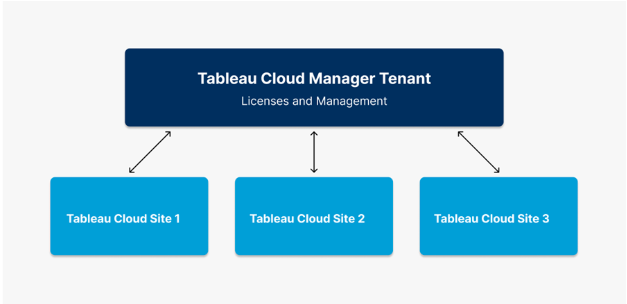
Site: The standard edition of Tableau Cloud allows for the creation of 3 separate Tableau Cloud sites per each contracted TCM Tenant. Cloud sites exist at a level below the Tenant. A site can be thought of as a workspace or a dedicated environment for a specific team, department, or project. Each site has its own set of content, Users, and permissions which the site admins manage. While site administrators will continue to have control over their individual Tableau Cloud sites and the associated workbooks, data sources, and User access, they will be operating within the constraints set by the TCM admin at the Tenant level.
In summary, the TCM Tenant is the administrative layer that holds and manages all of the sites centrally, enabling organizations and independent teams to flexibly scale and manage their use of Tableau Cloud sites efficiently and securely.
URI & URL: The site URI (Uniform Resource Identifier) is the unique identifier for your Tableau Cloud site and appears in the site URL after authenticating. For example, a site named "Company X" will appear in the URL as https://us-east-1.online.tableau.com/#/site/companyx. When prompted for the site URI, you would enter "companyx".
Deployment: Deployments are how licenses are grouped together from an organizational perspective. This helps determine where and how these licenses can be deployed together. Deployments are associated with a specific Tenant, which is the top-level administrative layer that encompasses your organization's Tableau Cloud Deployment. For example, you cannot stack product keys from different Deployments, so all licenses purchased for a single Tenant and organized by a specific Deployment must be used together.
Access Your Tableau Cloud Tenant
Step 1: Login Email sent to Cloud Administrator
After your purchase is completed, Tableau will email a login link to the Cloud Administrator named in your order documents, including an email for the creation of your TableauID. This is the only user that will receive this email. Please click the “Sign In” button to get started.
- If you’re not the purchaser for the contract, please contact your Sales Representative.
- If you’re not sure who your Sales Representative is, please contact CustomerService@tableau.com for assistance.
- Tableau Cloud Manager (TCM) URL for login: (insert Tenant name here).cloudmanager.tableau.com/
- If you’re not sure of your URL/URI, select “forgot URI” when prompted and you will be emailed the associated value through the service.
Step 2: Locate the URI
To find your URI, you can login to the customer portal at customer.tableau.com. Once in the portal, please click on the “Deployments” tab, then on the Deployment name.
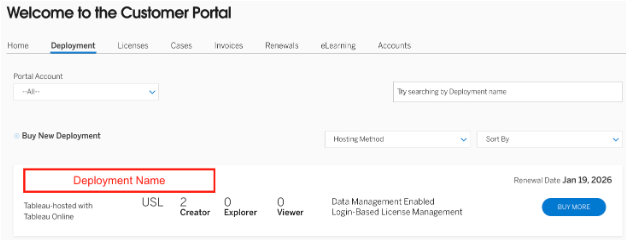
Once in the Deployment, you will scroll to the bottom to the “Deployment Assets” section, where you will click on your cloud site key name.
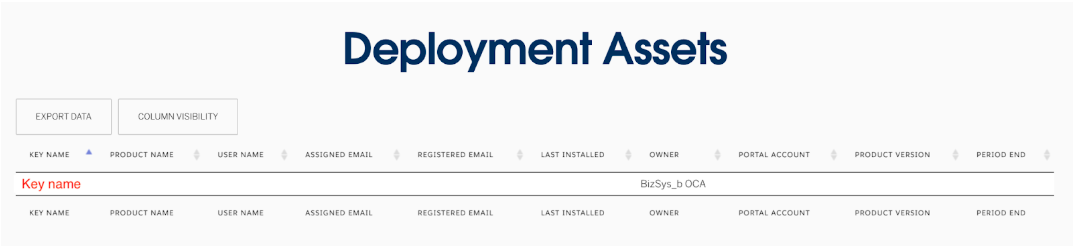
At the bottom of the “License Detail” section, you will see a field titled “Key Name”. This will be your URI.
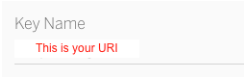
The “Key Name” is your URI. For example, if your key name is Company X, your URI will be companyx. No spaces or special characters should be included in the URI. The URL to login to this TCM Tenant would look like this: companyx.cloudmanager.tableau.com/. This only applies for net new purchases. If you are a long standing Tableau Cloud customer and have since changed your TCM or Site name(s) after purchase, please consult with your Account Executive to confirm your URI.
Step 3: TCM Admin Creates Tableau Cloud Sites
Only the user who received the initial email will gain initial access to the site. As a Cloud Administrator you can create, edit and delete Tableau Cloud sites. You can learn more at Add, Delete or Activate Sites. Cloud Administrators can also be a Site Administrator, or you can delegate this role to other users. TCM Admin roles do not require a license. It is best advised to add at least 2 TCM Administrators to start to ensure there is not a single point of failure.
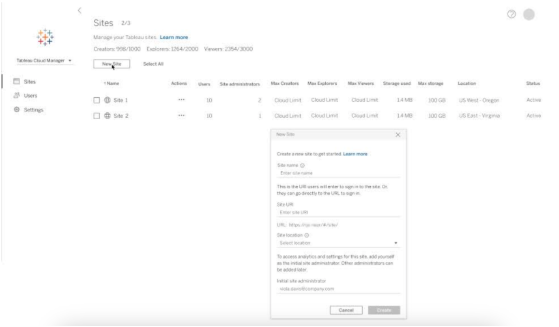
Step 4: Add Users to Tableau Cloud Sites
Once you’ve created your Tableau Cloud Site(s), you can start adding Authorized Users. You will want to make sure that all Authorized Users are added with uniquely identifiable email addresses. A uniquely identifiable email address is one that is tied to an individual (i.e. johnsmith@companyx.com), rather than an entire team or department (i.e. support@companyx.com) to comply with contract terms.
When adding new users, you’ll need to select the site role for that user (i.e. Creator, Explorer, Site Administrator). Users will need to be assigned a Creator site role (either Creator or Site Administrator Creator) in order to activate Desktop and/or Prep Builder. For more information on site roles, refer to Tableau Cloud Help.
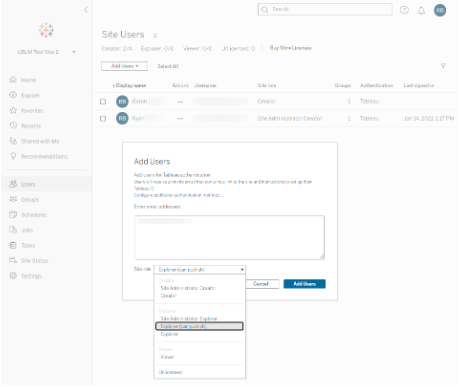
Please note: A SiteAdminCreator role does consume a license. You can learn more about user permissions by reviewing our Permissions, Site Roles, and Licenses guide.
Step 5: “You’ve Been Invited” Email is Sent to Newly Authorized Users
Once you’ve assigned a user’s account, they will receive an email invitation to join your Cloud site. This email will reference the site name they have been added to.
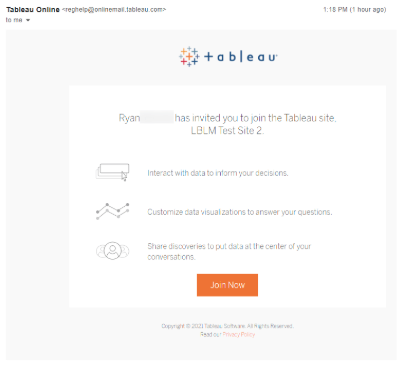
Step 6: Authorized User Joins Tableau Cloud Site
If this is your first time logging in, you will be prompted to create your Tableau customer account, also referred to as TableauID. After selecting the ‘Join Now’ button in the invitation email, you’ll be asked to create your account.
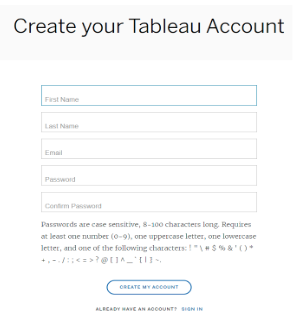
Once the user creates their Tableau account they will be automatically routed to your Tableau Cloud site.
Connecting to Tableau Desktop and/or Prep Builder
Step 1: Download Tableau Desktop and/or Prep Builder
Users assigned a Creator site role will be able to activate their Desktop and/or Prep Builder installations through Login-Based License Management (LBLM).
Once the user has downloaded and installed Tableau Desktop and/or Prep Builder, they’ll be ready to activate and access Tableau Desktop using LBLM. On the Tableau Cloud homepage, they will be presented with links to ‘Download Tableau Desktop’ and ‘Download Tableau Prep Builder’.
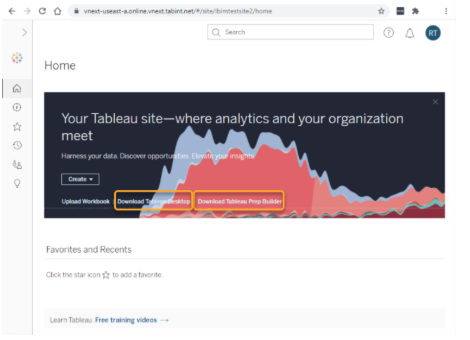
Step 2: Creator User Activates Tableau Desktop and/or Prep Builder
After successfully installing Tableau Desktop on their computer users can open Tableau Desktop to begin using the software. If this is a user’s first time launching Tableau on their device, they’ll be given an option to enter their contact information and start a 14 day trial.
Users who have already been assigned a Creator role on your Tableau Cloud site can skip the trial prompt by clicking "Activate Tableau" as shown below.
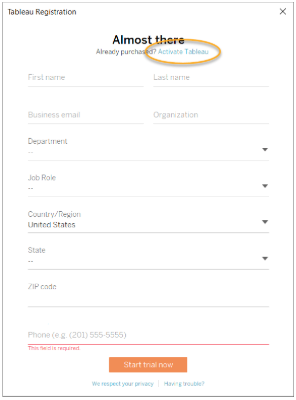
On the Activate Tableau screen, users should choose "Activate by signing in to a server" as shown. To activate by signing in to a server is synonymous with using LBLM.
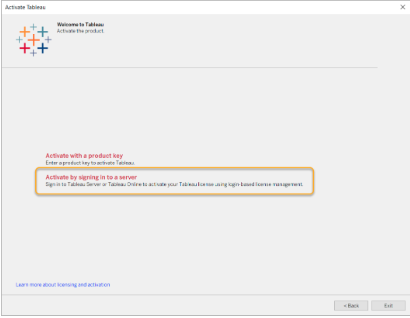
A connection dialog will appear; the user can quickly connect to Tableau Cloud via the link highlighted below.

The user will be prompted to log in to Tableau Cloud using the Tableau customer credentials they created earlier when joining your Tableau Cloud site.
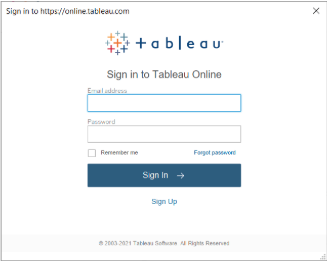
If the user is a member of multiple Tableau Cloud sites, they will be prompted to select the site they wish to use for activation; users should be sure to select a site where they are assigned the Creator site sole in order to successfully activate Desktop and/or Prep Builder.
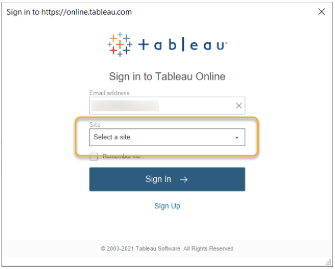
Once authenticated, the user will have successfully activated their Desktop and/or Prep Builder installations using LBLM, and they’ll be ready to get down to vizness!
Helpful Links
FAQ
Login-based license management (LBLM) allows Creators to activate Tableau Desktop or Tableau Prep by simply logging in to these products with their Tableau Server or Tableau Cloud credentials. Admins can assign, monitor, and reclaim Tableau Desktop or Tableau Prep access directly from Tableau Server or Tableau Cloud instead of distributing product keys to end users.
LBLM provides a number of benefits. First, it makes it easier for you to deploy Tableau Desktop and Tableau Prep to end users, as you don’t need to distribute and manage individual license keys. Additionally, you’ll have increased visibility into Creator seat usage through a single, centralized view.
This free feature is available to eligible customers who own role-based Creator licenses and are leveraging a compatible version of Tableau software (2020.1+). As of the 2020.1 release (February 2020), LBLM is enabled by default for all Tableau Cloud customers who have purchased Creator. Tableau Server customers can explore below to learn more about identifying if they are already LBLM-enabled and, if not, how to opt-in!
LBLM modernizes the product activation experience by removing the need for product keys to be distributed throughout your organization when enabling use of Tableau Desktop and/or Prep Builder for Authorized Users. LBLM creates parity across all Creator, Explorer, and Viewer roles (i.e. leveraging login credentials), eliminating dual license management in your Customer Portal and Tableau Server or Online UIs.
To learn more, go to our Help article: Login-based License Management
Server and Site Administrators
- Eases license deployment and activation events by eliminating the need for the distribution of product keys for Desktop and Prep Builder.
- Administrators can revoke Creator licenses from departing users by setting users to a non-Creator or Unlicensed site role directly within Tableau Server or Online, allowing reallocation to new Authorized Users.
Creator Users
- Authorized Users can activate Tableau Desktop & Prep Builder software on their local machines using their Tableau Cloud or Tableau Server login credentials. No product keys required!
All Tableau Cloud customers who own Creator licenses can start using LBLM today! If you’re currently using individual Creator - Desktop & Prep keys and/or need to educate your end users on how to activate using their Tableau Cloud login credentials, see above.
Tableau Server customers need to double-check if their Creator - Server key(s) are LBLM-enabled. If you made your first purchase of Tableau Server after November 12, 2020 you’re likely already enabled. Server Deployments licensed before this date need to opt-in via the instructions linked above in order to enable LBLM.
Yes- both! Whether you are a new or existing Tableau Cloud and/or Tableau Server customer, LBLM was designed with you in mind and a goal of further streamlining the Tableau license delivery and management experience.
If you’re a Tableau Cloud customer - you have it! As of the 2020.1 version release (February 2020) all Tableau Cloud sites have the ability to use LBLM. The above user guide will break down how to get you started. If your Authorized Users have already activated Creator - Desktop & Prep Builder keys on their local machines, you can [go here] for more information on how to deactivate before instructing users to reactivate with LBLM.
Tableau Server customers can see if they’re LBLM enabled by checking their Customer Portal:
- Log-in to the Portal Account in which you have administrative access.
- Navigate to Deployments.
- Locate the Deployment in question and if “Login-Based License Management” is shown, you’re LBLM-enabled!
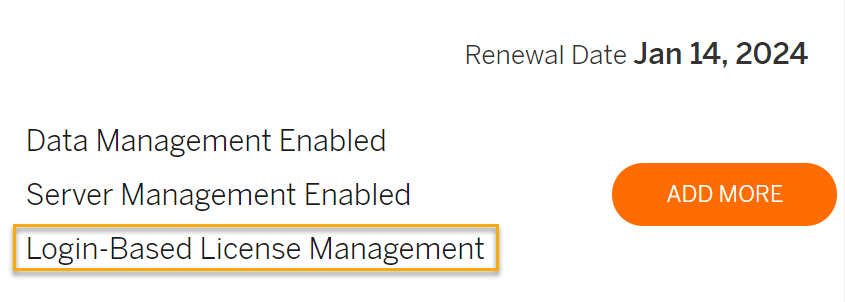
If you are not enabled, reach out to your Account Executive today to get on the path to LBLM.
Tableau Server Customers can see if they have LBLM enabled keys by checking their Customer Portal:
- Log in to the Customer Portal where you have administrator access.
- Navigate to Licenses.
- Locate and select your “Creator - Server“ key(s).
- On the License Detail page, scroll down to the Login-based License Management field; if the field is checked, that key is LBLM-enabled.
Tableau Server Customers can also check for LBLM enabled keys on their Server:
- Sign-in to Tableau Server as an Administrator (Instructions here).
- Select Configuration.
- Select Licensing.
- On the Licensing page, if the “LBLM” field is checked, that key is LBLM-enabled.

For Tableau Server customers, Server must be able to communicate with Tableau’s licensing server via the internet (refer to the list of minimum required licensing connections that must be allowed). Provided Server has the required internet access, there is no need for Desktop and/or Prep Builder installations to communicate outside your network- they just need to be able to connect to your Tableau Server Deployment.
For Tableau Cloud customers, LBLM is not an option for users whose Desktop & Prep Builder installations lack internet access. Please work with your Account Executive to understand your options.
LBLM is only compatible with versions 2020.1+. If you require use of an older version of Desktop or Prep software, please work with your Account Executive to understand your options.
Yes! The same identity used to log in to the Tableau Server Deployment or Tableau Cloud site is used to activate Desktop and/or Prep Builder for Creator users; there is no need for users to create a separate Tableau customer account outside of your chosen identity service. See Tableau Cloud Authentication or Tableau Server Authentication for more detail on available options.
The following resources dive deeper into the setup and functionality of LBLM.