Aan de slag met Tableau Cloud en licentiebeheer op basis van aanmelding
Een stapsgewijze handleiding
Overzicht van Tableau Cloud Manager (TCM)
Tableau Cloud Manager (“TCM”) biedt een gecentraliseerde administratieve interface voor het beheer van de Tableau Cloud-sites van een organisatie. Met TCM kunnen Tableau Cloud-beheerders sites maken en bewerken, eindgebruikers beheren en licentietoewijzingen op meerdere cloudsites bewaken. En dat alles vanaf één locatie. Alle licentiewijzigingen die binnen TCM worden doorgevoerd, worden toegepast op tenant-/implementatieniveau en gedeeld met alle bijbehorende sites. Dit zorgt voor gestroomlijnd sitebeheer en soepele governance.
Elke afzonderlijke Tableau Cloud-site is een volledig gehost analyseplatform in de cloud, ontworpen om organisaties te voorzien van intelligente tools en inzichten. Daarom vereenvoudigt TCM het beheer van op gebruikers gebaseerde licenties binnen een bepaalde TCM-tenant.
De meeste Tableau Cloud-beheerders hebben doorgaans toegang tot één TCM-tenant, maar mogelijk heeft je organisatie een structuur waarbij het beheer van meerdere tenants gewenst of noodzakelijk is. Deze cloudbeheerders worden exclusief binnen TCM toegewezen en zijn de enige gebruikers met toegang tot het TCM-exemplaar van elke tenant.
Na dit korte overzicht van de voordelen van TCM gaan we nu bekijken welke concepten binnen Tableau Cloud worden beheerd met TCM.
Inzicht in tenant- en sitebeheer in Tableau Cloud
Voordat je aan de slag gaat met Tableau Cloud Manager, is het raadzaam om de concepten van 'Tenant' en 'Site' te leren kennen voor een beter begrip van de beheerstructuur van Tableau Cloud.
Tenant: Een TCM-tenant is de hoogste beheerlaag en omvat de Tableau Cloud-implementatie van je organisatie. Je kunt een TCM-tenant of -implementatie zien als het controlecentrum waarin al je gecontracteerde sites, gebruikers en licenties zijn ondergebracht. Cloudbeheerders werken op dit niveau via TCM om cloudsites te configureren, op rollen gebaseerde licenties aan elke site toe te wijzen en de permanente toewijzing van licenties aan uniek identificeerbare gebruikers van de software te beheren.
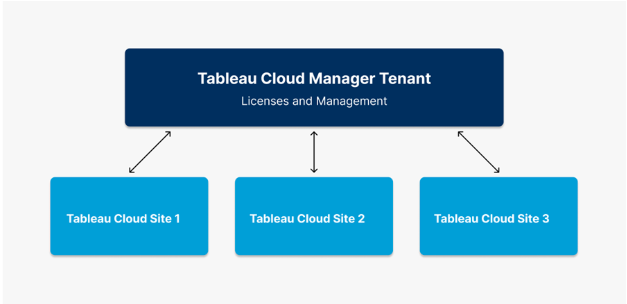
Site: Met Tableau Cloud Standard Edition kun je drie afzonderlijke Tableau Cloud-sites per gecontracteerde TCM-tenant maken. Cloudsites bevinden zich op een niveau onder de tenant. Een site kan worden beschouwd als een werkruimte of een speciale omgeving voor een specifiek team, afdeling of project. Elke site heeft eigen specifieke inhoud, gebruikers en machtigingen, die door de beheerders van de site worden beheerd. Sitebeheerders houden nog steeds de controle over afzonderlijke Tableau Cloud-sites en de bijbehorende werkboeken, databronnen en gebruikersrechten, maar ze moeten wel binnen de beperkingen werken die de TCM-beheerder op tenantniveau heeft ingesteld.
Kortom, de TCM-tenant is de administratieve laag die als centrale plek alle sites bevat en beheert, waardoor organisaties en onafhankelijke teams het gebruik van Tableau Cloud-sites flexibel, efficiënt en veilig kunnen schalen en beheren.
URI & URL: De site-URI (Uniform Resource Identifier) is de unieke identificatie voor je Tableau Cloud-site en wordt na verificatie weergegeven in de site-URL. Een site met de naam 'bedrijf X' zal in de URL bijvoorbeeld worden weergegeven als https://us-east-1.online.tableau.com/#/site/bedrijfx. Wanneer je wordt gevraagd om de site-URI, voer je 'bedrijfx' in.
Implementatie: Implementaties zijn de manier waarop licenties vanuit een organisatorisch perspectief worden gegroepeerd. Hiermee wordt bepaald waar en hoe deze licenties samen kunnen worden geïmplementeerd. Implementaties zijn gekoppeld aan een specifieke tenant. Dit is de hoogste beheerlaag die de Tableau Cloud-implementatie van je organisatie omvat. Je kunt bijvoorbeeld geen productcodes van verschillende implementaties stapelen. Alle licenties die voor één tenant zijn gekocht en die zijn georganiseerd door een specifieke implementatie, moeten dus samen worden gebruikt.
Toegang tot je Tableau Cloud-tenant
Stap 1: Aanmeldings-e-mail verzonden naar de cloudbeheerder
Nadat je aankoop is voltooid, stuurt Tableau een e-mail met een aanmeldingslink naar de cloudbeheerder zoals aangegeven in de besteldocumenten. De e-mail bevat ook een e-mailadres voor het maken van je TableauID. Dit is de enige gebruiker die deze e-mail ontvangt. Klik op de knop 'Aanmelden' om te beginnen.
- Als je niet de koper van het contract bent, neem dan contact op met je verkoopvertegenwoordiger.
- Als je niet zeker weet wie je verkoopvertegenwoordiger is, neem dan contact op met CustomerService@tableau.com voor hulp.
- Tableau Cloud Manager (TCM)-URL voor aanmelding: (vul hier de naam van de tenant in).cloudmanager.tableau.com/
- Als je niet zeker weet wat de URL/URI is, selecteer je 'URI vergeten' wanneer je hierom wordt gevraagd. Je ontvangt dan via de service een e-mail met de betreffende gegevens.
Stap 2: De URI zoeken
Ga als volgt te werk om de URI te vinden. Meld je aan bij de klantportal op customer.tableau.com. Klik in de portal op het tabblad 'Implementaties' en vervolgens op de naam van de implementatie.
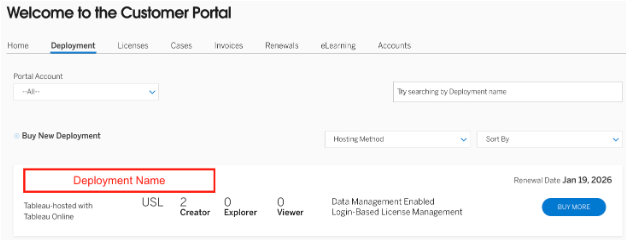
Wanneer de implementatie is geopend, scrol je naar beneden naar het gedeelte 'Implementatieassets'. Klik daar op de naam van je cloudsitesleutel.
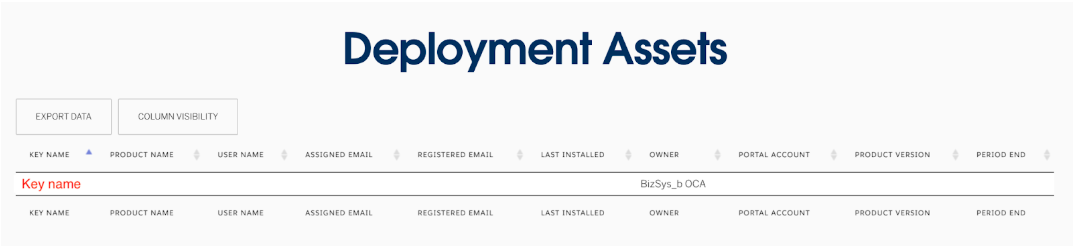
Onderaan het gedeelte ‘Licentiedetails’ zie je een veld met de titel 'Sleutelnaam'. Dit is je URI.
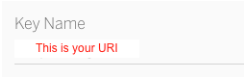
De 'sleutelnaam' is je URI. Als je sleutelnaam bijvoorbeeld Bedrijf X is, is je URI bedrijfx. De URI mag geen spaties of speciale tekens bevatten. De URL om je aan te melden bij deze TCM-tenant is als volgt: bedrijfx.cloudmanager.tableau.com/. Dit geldt alleen voor netto nieuwe aankopen. Als je al langere tijd klant bent bij Tableau Cloud en na aankoop je TCM of sitenaam/namen hebt gewijzigd, neem dan contact op met je accountmanager om je URI te bevestigen.
Stap 3: TCM-beheerder maakt Tableau Cloud-sites
Alleen de gebruiker die de eerste e-mail heeft ontvangen, krijgt als eerste toegang tot de site. Als cloudbeheerder kun je Tableau Cloud-sites maken, bewerken en verwijderen. Meer informatie vind je hier Sites toevoegen, verwijderen of activeren. Cloudbeheerders kunnen ook een Sitebeheerder, zijn of je kunt deze rol delegeren aan andere gebruikers. Voor TCM-beheerdersrollen is geen licentie vereist. Het wordt aangeraden om minimaal 2 TCM-beheerders toe te voegen zodat er geen Single Point of Failure is.
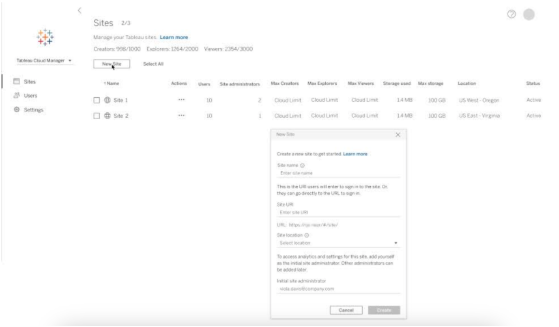
Stap 4: Gebruikers toevoegen aan Tableau Cloud-sites
Nadat je je Tableau Cloud-site(s) hebt gemaakt, kun je geautoriseerde gebruikers gaan toevoegen. Alle geautoriseerde gebruikers moeten worden toegevoegd met elk een uniek identificeerbaar e-mailadres. Een uniek identificeerbaar e-mailadres is een adres dat aan een persoon is gekoppeld (bijv. jansmit@bedrijfx.com) in plaats van een heel team of afdeling (bijv. support@bedrijfx.com). Dit is nodig om te voldoen aan de contractvoorwaarden.
Wanneer je nieuwe gebruikers toevoegt, moet je de siterol voor die gebruiker selecteren (bijvoorbeeld Creator, Explorer, Site Administrator). Gebruikers moeten de siterol Creator krijgen (Creator of Administrator Creator) om Desktop en/of Prep Builder te kunnen activeren. Voor meer informatie over siterollen raadpleeg je Help bij Tableau Cloud.
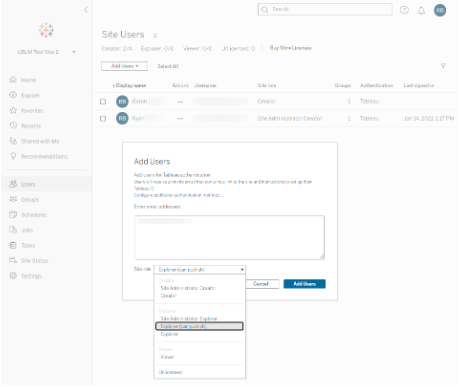
Let op: Voor een SiteAdminCreator-rol is een licentie vereist. Meer informatie over gebruikersmachtigingen vind je in onze handleiding Machtigingen, siterollen en licenties.
Stap 5: E-mail 'Je bent uitgenodigd' wordt verzonden naar nieuwe, onlangs geautoriseerde gebruikers
Nadat je een gebruikersaccount hebt toegewezen, ontvangt deze gebruiker een e-mailuitnodiging om mee te doen aan je cloudsite. In deze e-mail wordt verwezen naar de sitenaam waaraan de gebruiker is toegevoegd.
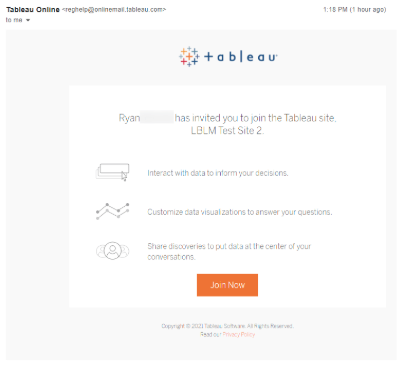
Stap 6: Geautoriseerde gebruiker gaat meedoen met de Tableau Cloud-site
Als dit de eerste keer is dat je je aanmeldt, wordt je gevraagd een Tableau-klantaccount te maken. Dit wordt ook wel TableauID genoemd. Nadat je op de knop 'Nu meedoen' in de uitnodigingsmail hebt geklikt, word je gevraagd een account te maken.
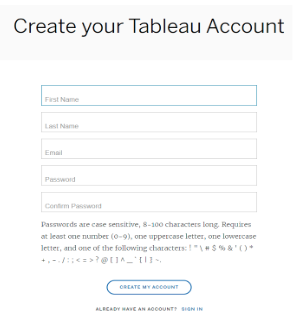
Zodra de gebruiker een Tableau-account maakt, wordt deze automatisch doorgestuurd naar je Tableau Cloud-site.
Tableau Desktop en/of Prep Builder koppelen
Stap 1: Download Tableau Desktop en/of Prep Builder
Gebruikers met de siterol Creator kunnen hun Desktop- en/of Prep Builder-installaties activeren via licentiebeheer op basis van aanmelding (Login-Based License Management, LBLM).
Nadat de gebruiker Tableau Desktop en/of Prep Builder heeft gedownload en geïnstalleerd, kan deze Tableau Desktop activeren en openen via LBLM. Op de startpagina van Tableau Cloud worden de links 'Download Tableau Desktop' en 'Download Tableau Prep Builder' weergegeven.
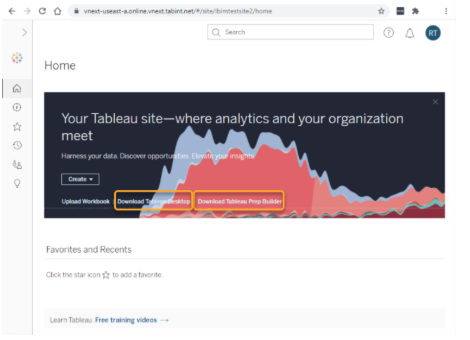
Stap 2: Creator-gebruiker activeert Tableau Desktop en/of Prep Builder
Nadat je Tableau Desktop op je computer hebt geïnstalleerd, kun je Tableau Desktop openen om de software te gebruiken. Als dit de eerste keer is dat een gebruiker Tableau op een apparaat start, krijgt deze gebruiker de mogelijkheid om contactgegevens in te voeren en een proefperiode van 14 dagen te starten.
Gebruikers die al een Creator-rol hebben gekregen op je Tableau Cloud-site, kunnen de proefperiode overslaan door op 'Tableau activeren' te klikken, zoals hieronder weergegeven.
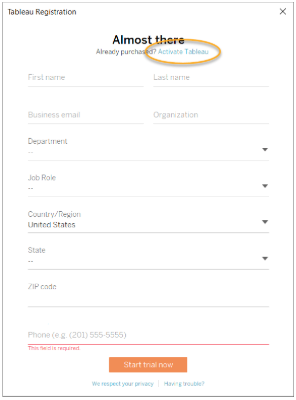
Op het scherm Tableau activeren moeten gebruikers 'Activeren door aan te melden bij een server' kiezen, zoals weergegeven. Activeren door aan te melden op een server is synoniem met het gebruik van LBLM.
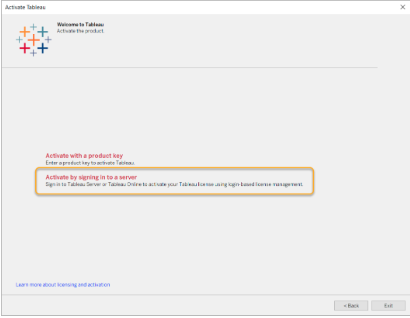
Er verschijnt een verbindingsdialoog. Via de hieronder gemarkeerde link kan de gebruiker snel verbinding maken met Tableau Cloud.

De gebruiker wordt gevraagd zich aan te melden bij Tableau Cloud met de Tableau-klantreferenties die eerder zijn gemaakt tijdens de aanmelding bij je Tableau Cloud-site.
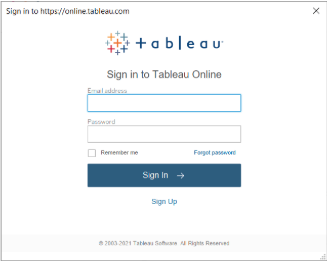
Als de gebruiker lid is van meerdere Tableau Cloud-sites, wordt gevraagd de site te selecteren die moet worden gebruikt voor activering. Alleen als gebruikers een site selecteren waarop ze de siterol Creator hebben, kunnen ze Desktop en/of Prep Builder activeren.
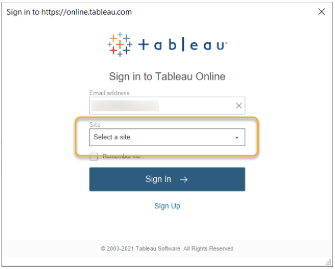
Zodra de gebruiker is geverifieerd, kan deze de Desktop en/of Prep Builder-installaties activeren via LBLM en meteen aan de slag gaan met visualisaties!
Nuttige links
Veelgestelde vragen
Met licentiebeheer op basis van aanmelding (LBLM) kunnen Creators Tableau Desktop of Tableau Prep activeren door zich met hun Tableau Server- of Tableau Cloud-referenties aan te melden bij deze producten. De beheerder kan de toegang tot Tableau Desktop of Tableau Prep toekennen, bijhouden en intrekken, rechtstreeks vanuit Tableau Server of Tableau Cloud. Er hoeven dus geen productcodes meer te worden verspreid onder eindgebruikers.
LBLM biedt diverse voordelen. Allereerst kun je Tableau Desktop en Tableau Prep eenvoudiger implementeren voor eindgebruikers, omdat het niet nodig is om individuele licentiesleutels te verspreiden en beheren. Daarnaast heb je meer zicht op het gebruik van Creator-seats via een enkele, gecentraliseerde weergave.
Deze gratis functie is beschikbaar voor in aanmerking komende klanten die over op rollen gebaseerde Creator-licenties beschikken en gebruikmaken van een compatibele versie van Tableau-software (2020.1+). Vanaf de release 2020.1 (februari 2020) is LBLM standaard ingeschakeld voor alle Tableau Cloud-klanten die Creator hebben gekocht. Klanten van Tableau Server kunnen onderstaande informatie doornemen om te zien of ze al ondersteuning hebben voor LBLM of hoe ze zich hiervoor kunnen aanmelden.
Met LBLM wordt de productactivering gemoderniseerd, want het is niet meer nodig om productcodes in je organisatie te verspreiden wanneer je Tableau Desktop en/of Prep Builder voor geautoriseerde gebruikers inschakelt. In LBLM wordt er voor alle Creator-, Explorer- en Viewer-rollen gebruikgemaakt van aanmeldingsreferenties, waardoor dubbel licentiebeheer in je klantportal en in Tableau Server- of online-gebruikersinterfaces niet meer nodig is .
Ga voor meer informatie naar ons Help-artikel: Licentiebeheer op basis van aanmelding
Server- en sitebeheerders
- Hiermee worden de implementatie en activering van licenties vereenvoudigd, doordat er geen productcodes voor Desktop en Prep Builder meer hoeven te worden verspreid.
- Beheerders kunnen Creator-licenties intrekken voor vertrekkende gebruikers door gebruikers rechtstreeks in Tableau Server of Online een siterol van 'Non-Creator' of 'Unlicensed' te geven, zodat de licenties opnieuw kunnen worden toegewezen aan nieuwe geautoriseerde gebruikers.
Creator-gebruikers
- Geautoriseerde gebruikers kunnen de Tableau Desktop- en Prep Builder-software op hun lokale computers activeren via hun aanmeldingsreferenties voor Tableau Cloud of Tableau Server. Er is geen productcode vereist!
Alle Tableau Cloud-klanten met een Creator-licentie kunnen meteen aan de slag met LBLM! Zie hierboven als je momenteel individuele Creator-sleutels voor Desktop en Prep gebruikt en/of je eindgebruikers wilt leren hoe ze deze kunnen activeren met hun Tableau Cloud-aanmeldingsreferenties.
Klanten van Tableau Server moeten controleren of hun Creator-sleutel(s) voor Server compatibel zijn met LBLM. Als je Tableau Server na 12 november 2020 voor het eerst hebt gekocht, is de kans groot dat je software al compatibel is Server-implementaties met een eerdere licentie moeten zich aanmelden via de bovenstaande instructies om LBLM te kunnen inschakelen.
Voor beiden! Of je nu een nieuwe of bestaande klant van Tableau Cloud en/of Tableau Server bent, LBLM is speciaal voor jou ontworpen, met als doel de levering en het beheer van Tableau-licenties verder te stroomlijnen.
Ben je een Tableau Cloud-klant? Dan heb je het al! Vanaf de release van versie 2020.1 (februari 2020) kunnen alle Tableau Cloud-sites LBLM gebruiken. De bovenstaande gebruikershandleiding bevat uitleg hoe je aan de slag kunt. Als je geautoriseerde gebruikers al Creator-sleutels voor Desktop & Prep Builder hebben geactiveerd op hun lokale machines, kun je [hier kijken] voor meer informatie over deactivering voordat je gebruikers vraagt om te reactiveren met LBLM.
Tableau Server-klanten kunnen in hun klantportal zien of ze LBLM-compatibel zijn:
- Meld je aan bij het portal-account waarvoor je beheerdersrechten hebt.
- Ga naar Implementaties.
- Zoek de betreffende implementatie en als 'Licentiebeheer op basis van aanmelding' wordt weergegeven, ben je LBLM-compatibel!
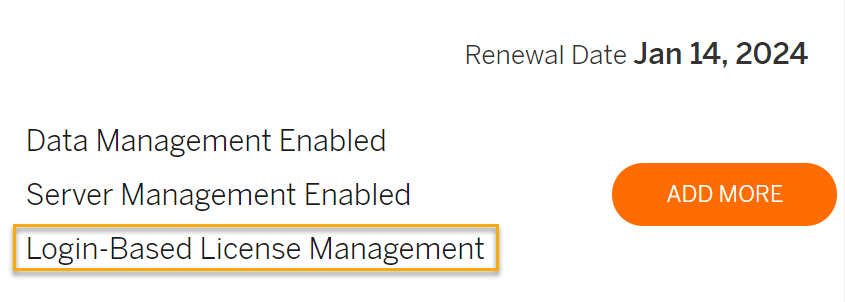
Als je niet over de juiste functionaliteit beschikt, neem dan contact op met je accountmanager om je te helpen aan de slag te gaan naar LBLM.
Klanten van Tableau Server kunnen in hun klantportal zien of er LBLM-compatibele sleutels zijn ingeschakeld:
- Meld je aan bij de klantportal waar je beheerdersrechten hebt.
- Ga naar Licenties.
- Zoek en selecteer je Creator-sleutel(s) voor Server.
- Scrol op de pagina Licentiedetails naar beneden naar het veld Licentiebeheer op basis van aanmelding. Als dit veld is aangevinkt, is die sleutel LBLM-compatibel.
Klanten van Tableau Server kunnen ook controleren of er LBLM-compatible sleutels op hun server zijn:
- Meld je aan bij Tableau Server als beheerder (Instructies hier).
- Selecteer Configuratie.
- Selecteer Licentieverlening.
- Als op de pagina Licentie het veld 'LBLM' is aangevinkt, is die sleutel LBLM-compatibel.

Voor Tableau Server-klanten moet Server via internet kunnen communiceren met de licentieserver van Tableau (internet moet toegestaan zijn). Raadpleeg de lijst met minimaal vereiste licentieverbindingen). Als Server over de vereiste internettoegang beschikt, hoeven Desktop- en/of Prep Builder-installaties niet buiten je netwerk te communiceren. Ze hoeven alleen maar verbinding te kunnen maken met je Tableau Server-implementatie.
Voor Tableau Cloud-klanten met een Desktop- en Prep Builder-installatie zonder internettoegang is LBLM geen optie. Neem contact op met je accountmanager om te bespreken wat je mogelijkheden zijn.
LBLM is alleen compatibel met versies 2020.1 en later. Als je een oudere versie van Desktop of Prep-software nodig hebt, neem je contact op met je accountmanager om te bespreken wat de mogelijkheden zijn.
Ja! Dezelfde identiteit die wordt gebruikt voor aanmelding bij je Tableau Server-implementatie of Tableau Cloud, wordt ook gebruikt om Creator-gebruikers van Desktop en/of Prep Builder te activeren. Gebruikers hoeven geen afzonderlijk Tableau-klantaccount te maken buiten de identiteitsservice van hun keuze. Zie Tableau Cloud-verificatie of Tableau Server-verificatie voor meer informatie over de beschikbare opties.
De volgende resources bieden meer details over de installatie en functionaliteit van LBLM.