Jumpstart your Salesforce connection in Tableau Online
Editor’s Note: Tableau Online is now Tableau Cloud.
We’ve made it easy to quickly get started in Tableau Online with your Salesforce Org using the new Jumpstart your Salesforce Connection feature. This allows you to sign in to Tableau Online with single sign-on (SSO) using your Salesforce authentication as well as easily publish starter workbooks and data sources using your Salesforce data.
Jumpstart your Salesforce Connection lives in the new Integrations tab under Settings. From there, you can connect your Tableau Online site to your Salesforce Org and stock your site with Salesforce data to start exploring.
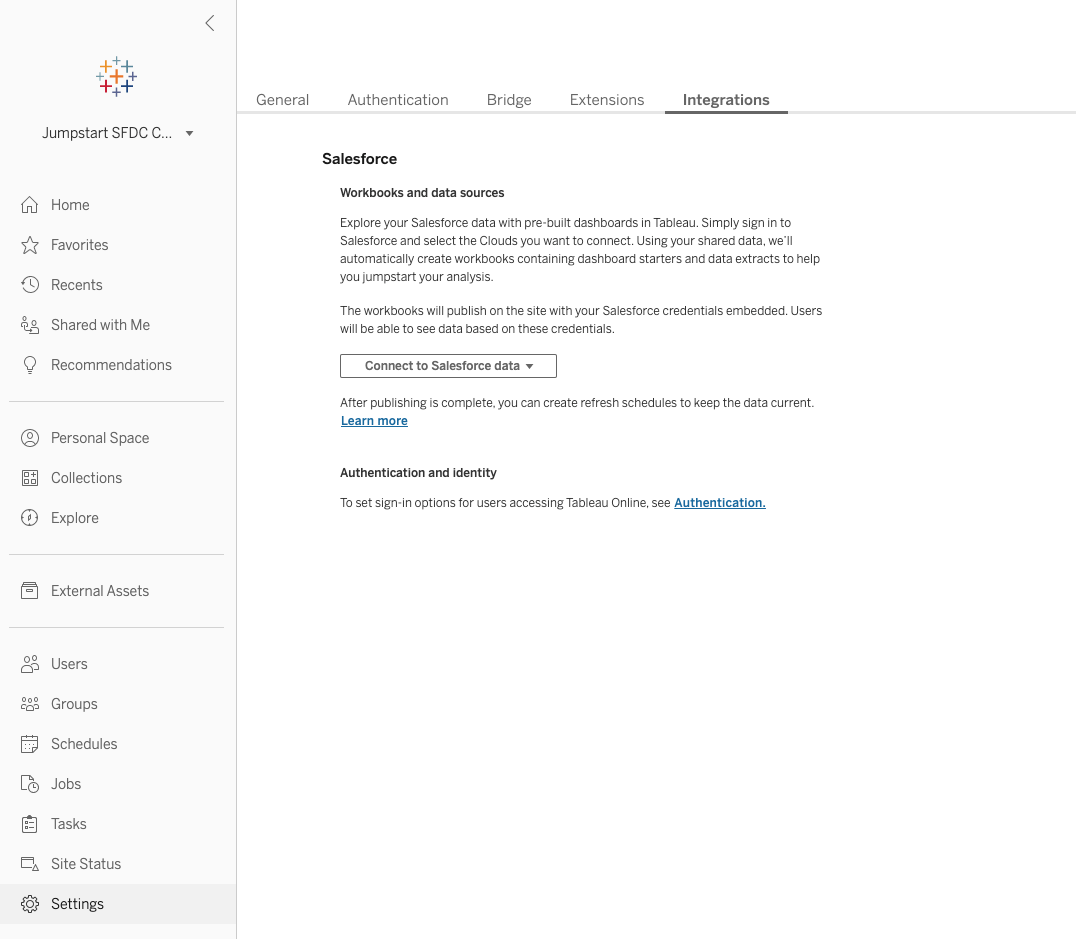
Use Salesforce to authenticate into Tableau Online
If your organization uses Salesforce, simplify the sign-in process for your users by enabling Salesforce authentication. This allows Salesforce users to easily sign into Tableau Online using their existing Salesforce authentication through single-sign on using OpenID Connect.
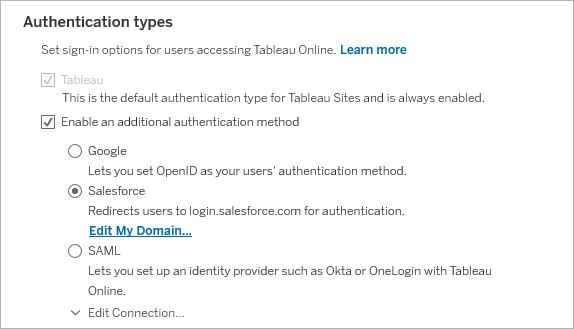
As a part of the 2021.2 launch, Tableau Online supports multi-factor authentication (MFA) for account sign-ins using TableauID. This native option allows site admins to apply MFA security safeguards to their users’ sign in utilizing TableauID. This upgrade will enhance scenarios where customers may have distinct user groups to secure on their sites, such as internal users and external users.
We’re excited to support multi-factor authentication to help prevent threats like phishing attacks and account takeovers. MFA is one of the easiest, most effective ways our customers can enhance login security and safeguard their business and data.
Best practices for Tableau Online authentication
Internal users should log in through a corporate standard identity provider, such as the new Salesforce authentication type or a SAML identity provider. However, external users often rely on the native TableauID to log in, as they are typically not managed by the central corporate identity provider. By activating multi-factor authentication for these accounts using TableauID, you can greatly reduce the possibility of unauthorized access.
Customers should continue migrating their existing users to any single sign-on IdPs available within their organizations. For users without an SSO provider available, site admins should begin migrating those TableauID users to Tableau with MFA.
Publish Salesforce starter workbooks and data sources
Once your users are able to sign in using Salesforce, how do they get started exploring their Salesforce data? With a couple of clicks, you can easily publish starter workbooks and data sources with your Salesforce Sales Cloud and Service Cloud data on your Tableau site.
After you click “Connect to Salesforce data”, choose the clouds that you want to create workbooks for. We’ll create the workbooks and data extracts for your project from your Salesforce Org and send an email to you when it’s done. If you decide to explore the project before your data extract is finished, the workbooks will be populated with sample data.
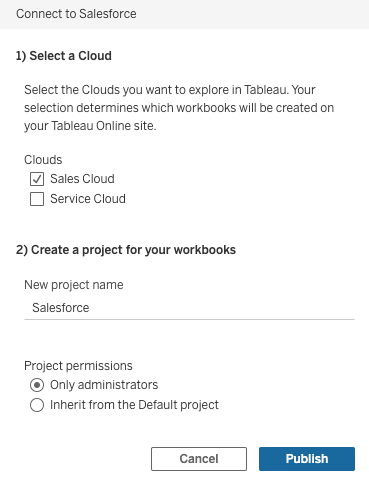
The project will contain both Salesforce starter workbooks and published data sources. Starter workbooks allow you to quickly explore your Salesforce data with pre-built dashboards. You can then go into web authoring mode and ask even more questions of your data.
The published Salesforce data sources allow your users to easily start creating their own workbooks without having to set up their own Salesforce data source. Through the published data source, users can also discover insights about your Salesforce data using natural language through Ask Data.
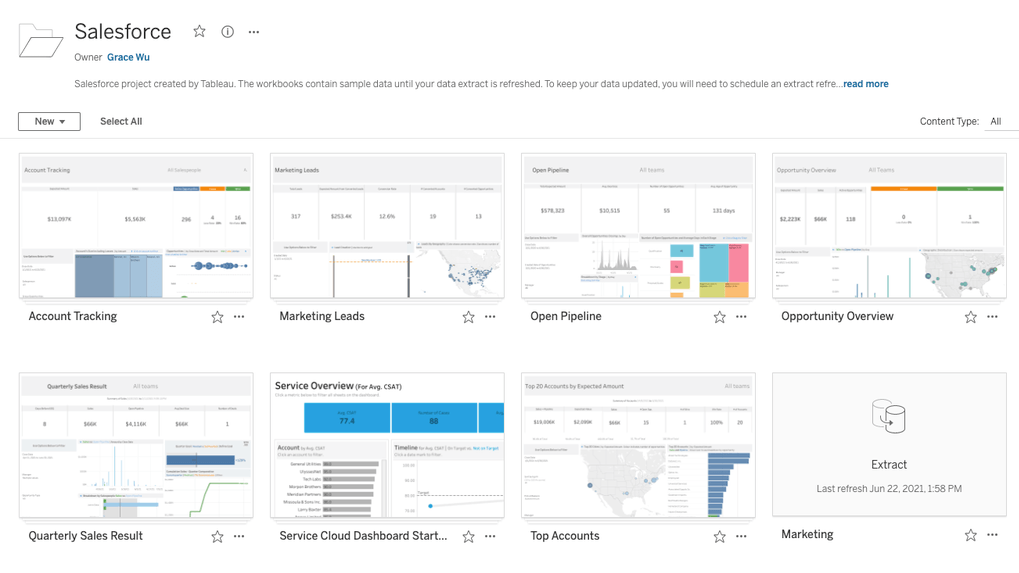
Get started today!
We’re excited for Jumpstart your Salesforce connection to help customers get started faster with their data analytics. To easily set up your Tableau Online site with your Salesforce Org, check out the following Help articles:









