New in Tableau Prep: Persistent server login, easier cleanup for date fields, and new connector support
We’re excited to bring you several new features based on the most popular requests from your feedback.
Now, when you sign into Tableau Server or Online, Tableau Prep Builder remembers your login. Converting date values is now a one-step operation with new quick cleaning operations, and we've added support for the Cloudera Impala connector.
As always, we would love to hear more feedback on Tableau Prep to make it even better! Read on to learn more about this release.
Stay connected to your server
In this release, log in to Tableau Prep Builder with ease. Now, every time you open Tableau Prep Builder, it will remember login information between app sessions. No more signing in for every session. Connecting to published data sources or inserting saved flows becomes a seamless experience. When it comes time to publish your flow to your server, server information automatically populates for you—no need to sign in unless you want to work with a different server.
We introduced version compatibility warnings in January, but you needed to be signed into your server to see them. With this new feature, you're instantly notified if the feature isn't compatible, saving you time and frustration.
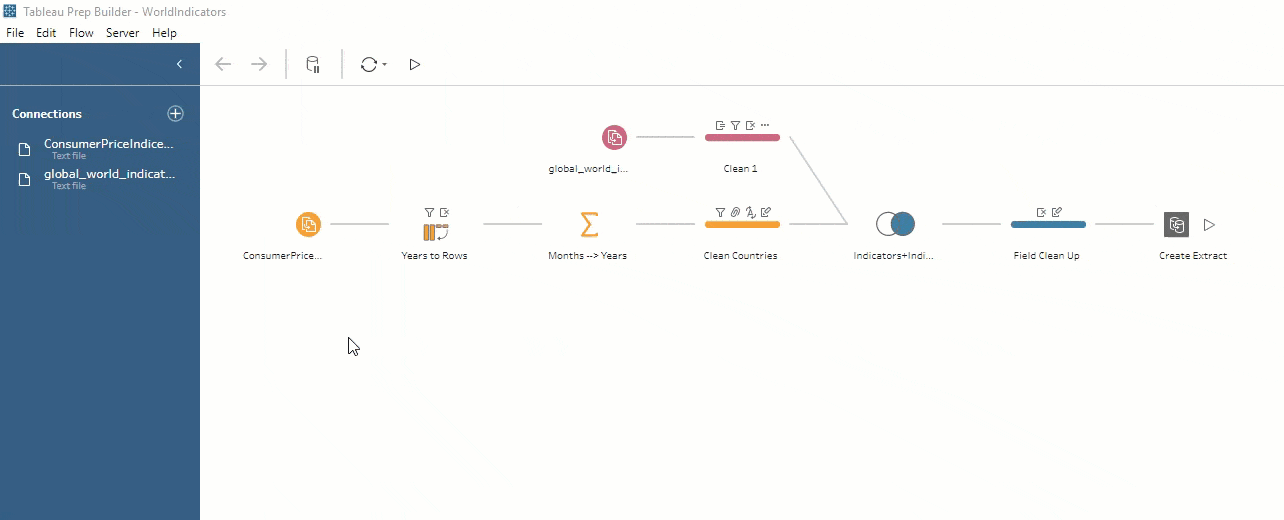
To see this feature in action, sign into your server, close Tableau Prep Builder, then reopen it to see that you're automatically signed in!
Convert date values in one click
The quick cleaning operations in the ‘More options’ menu make calculations more accessible. Today, you can leverage these one-click operations to clean string values like removing spaces, splitting substrings, converting to lower case or upper case, and more. We know that many customers want additional flexibility to easily clean date values. For example, to find your weekly sales, having a week number in your data set would be really helpful. You could use a calculated field to create this data or you could use the new Convert Dates option and let Tableau do the conversion for you!
Let’s look at an example. Find a date field in your data set and navigate to the More options menu on the Profile card where you’ll see the new option ‘Convert Dates’. In the submenu, select how you want Tableau Prep to convert your date. For example, convert “date” to “date and time”, or “date” to “year”, and so on.
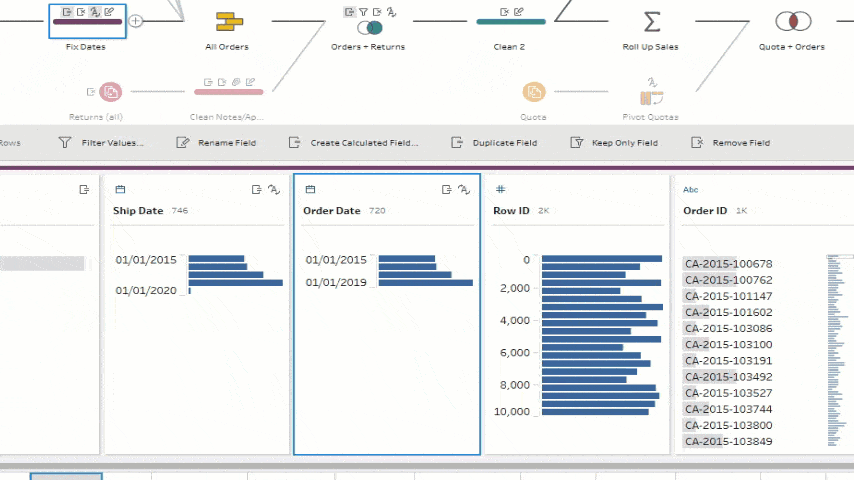
Download the latest release of Tableau Prep Builder! Don't have Tableau Prep? Try it out today.
Learn more about Tableau Prep:
- See a full list of what’s new in this release
- List of resources for learning Tableau Prep







