Step 1: Follow these instructions to extract the necessary information from each Tableau Server installation in your Deployment, including all Production and Non-Production Environments. Note that instructions vary depending on Tableau Server version and operating system; reference the instructions that match your current configuration. Once you have generated the corresponding "LicResults.txt" file(s) from all installations, in lieu of sending to Technical Support as instructed in the referenced KB article, please follow the steps below to submit to Tableau.
Step 2: Click on this link and log into your Customer Portal using your Tableau customer credentials.
Step 3: Click Choose file and select the first Trusted Storage file you extracted above to upload to the secure portal.
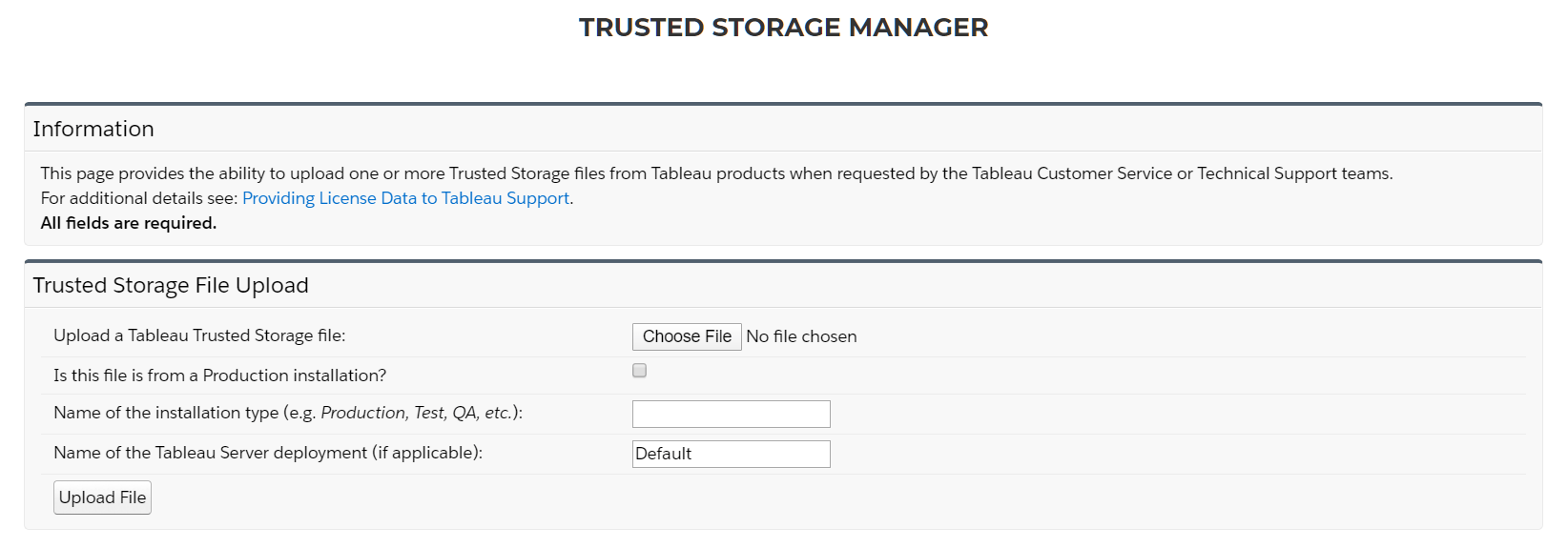
Step 4: Help us properly identify and categorize your Trusted Storage files by indicating if your file is from a Production Environment and filling in the remaining fields to indicate Environment type/usage designation and Deployment name, if applicable.
Step 5: Once finished, click Upload File to complete your submission to the Tableau licensing team.
Step 6: Repeat steps 3-5 until you've submitted the Trusted Storage output for all Tableau Server installations within each of your Deployments.
*If you encounter issues when attempting to upload your file(s), please reach out to licensesupport@tableau.com for assistance