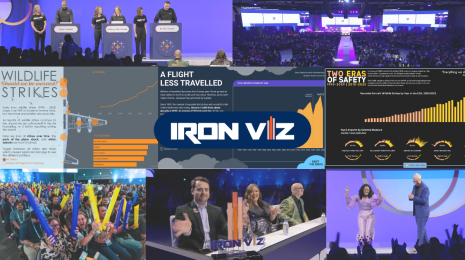Create data visualizations directly in a browser with data connectors in Tableau Public
When you want to explore and create data visualizations, we're happy to share that you can now connect to data on Google Drive or use the OData connector to start your viz creation process using web authoring on Tableau Public. Try the new feature by signing in and navigating to your profile page and clicking ‘Create a viz’. If you don’t have a Tableau Public profile, create one for free.
More vizzing with more data
In recent years, Tableau Public has added more browser-based features—with the ability to edit vizzes on your Tableau Public profile, exploring visualizations made by others, and by creating vizzes directly from a browser.
With this release, you can connect to data using the OData connector or bring in your data stored in Google Drive into your workbook when web authoring without installing or updating Tableau Desktop to connect to data. The entire process is more streamlined, saving time and the hassle of switching between Tableau Desktop and your browser.
Connect to your data in the cloud
Sign in to Tableau Public and navigate to your profile page by clicking on My Profile in the top navigation bar and select the “Create a Viz” button. Then select the “Connectors” tab where you’ll get started to connect to the data, either via Google Drive or using the OData connector, once you provide your correct credentials.
With web authoring you can currently connect to data in a variety of formats including:
- Google Drive
- OData connector
- Excel
- Text-based data sources (.csv, .tsv)
- Spatial file formats that only require one file (.kml, .geojson, .topojson, .json, Esri shapefiles and Esri File Geodatabases packaged in a .zip)
Don’t have a specific data set in mind to analyze? Find sample data on the Tableau Public Resources page to help get you started.
Tableau Public is constantly iterating and improving features. In the future, we plan on adding the ability to connect to data using Box, DropBox and OneDrive connectors.
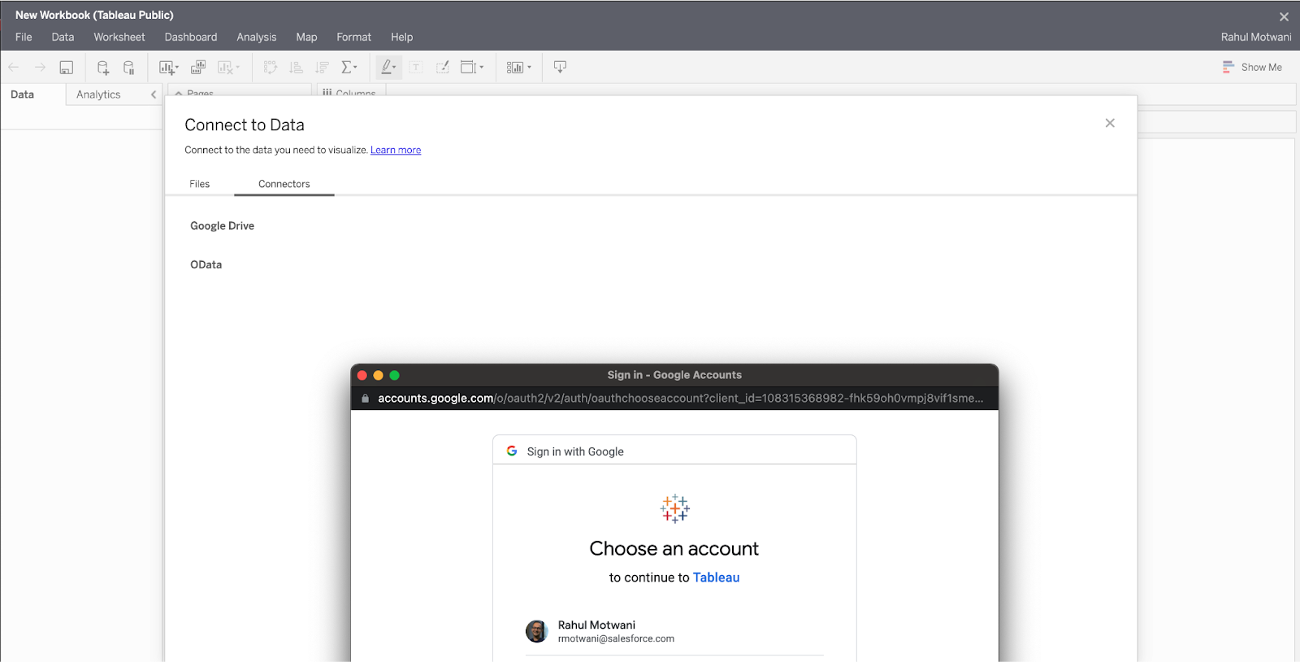
Once your file is selected, drag and drop tables into canvas, and combine data with joins, unions, and relationships—even across multiple files!
When your viz is finished and ready to save to Tableau Public, click File > Save, give it a name, and click Save. Exit out of the web authoring window and you will see the viz saved to your profile for many others to see, interact with, and learn from! If it needs adjustments, click Edit to jump into web authoring again.
Manage your connector credentials on the web
Now you will also be able to manage credentials for live data connectors directly in the browser. Navigate to your Account settings page by clicking on Settings in the top navigation bar and scroll to the section titled ‘Connector credentials’. Here you will be able to add, view as well as delete existing credentials to connectors that you may have already connected to options don’t end there.
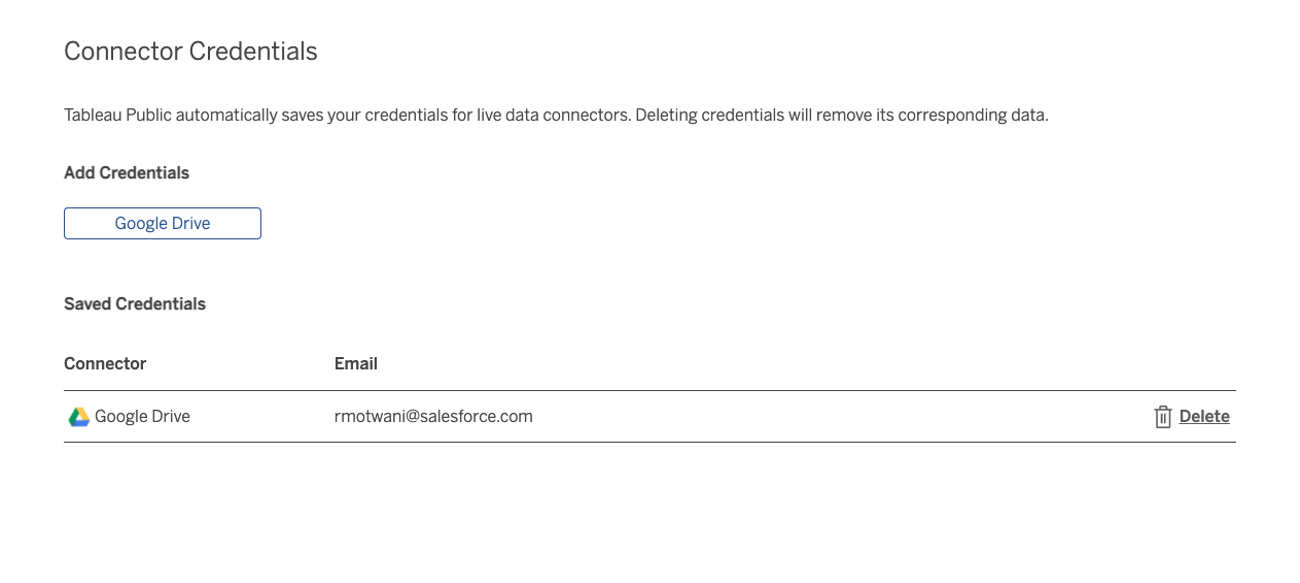
We made a few recent updates to Tableau Public:
- Profile page improvements: We enhanced the Public profile page with a streamlined design, a mobile-friendly experience, as well as the ability to “favorite” visualizations directly from an author's profile. For more details check here.
- Vizhome page improvements: The improved page ensures your viz is front and center on the page and your creation gets all the attention it rightfully deserves. Additionally, common actions are now moved to the top of the toolbar for ease of access, including highlighting the viz author.
- Map layer control: When viewing a worksheet or dashboard that includes a map, consumers now have the flexibility to control the visibility and interactivity of the marks layers without editing the workbook.
Learn more about the new features in 2021.2.
Offer feedback
Whether you love web authoring or feel it could improve, share your thoughts by sending an email. And if you have more ideas for Tableau Public, create and vote on product ideas to let our development team know what matters most to you.