Save time and set your own style with style templates
Create your own style… let it be unique for yourself and yet identifiable for others.
I’ve been known around the Tableau offices for having a strong sense of personal style, from my handmade dataviz skirts at Tableau Conference to my punk rock ensemble featuring cat leggings for a casual day at the office. This idea of having a personal style is something that bleeds into my Tableau practice, and I’m not alone on that one. I can spot the clean white space and impeccable layout of a Pew Charitable Trust map from a mile away. Whenever I see dotted line borders and expertly-placed call out numbers, I know it must be a viz by La Nación.
Spending time to put some love into your formatting and make Tableau look a little less Tableau-ish can really enhance your dashboards. People will be able to recognize your work, like I do with Pew and La Nación. If you do client work, incorporating their company branding and style will show an attention to detail that they are sure to appreciate.
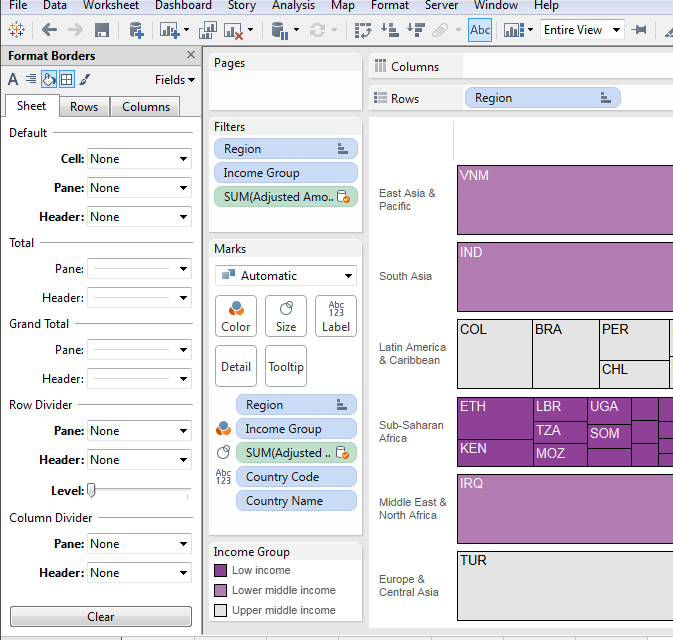
As powerful and important as style can be in Tableau, going through the formatting menus over and over can be a pain. There are a number of great ideas on the community forums asking for the ability to set a style template. The good news is there is a way to create a style template of sorts by creating a sample formatting workbook and utilizing Tableau’s ability to copy formatting from one sheet to another.
The first step is to create a workbook with any dummy data you’d like. Start making sheets of the chart types you use the most and formatting them the way you’d like those charts to be typically formatted. Change the borders, lines, fonts, and shading to your heart’s desire.
In my style template, I have different formatting set up for line charts, area charts, bars, scatter plots, and other charts. You could even have this style workbook serve as a living document to your style; whenever you create a new viz that has formatting you want to save, you can copy the sheet into your style template workbook and use it in future vizzes. With everything saved into your style template workbook, you can reference them over and over.
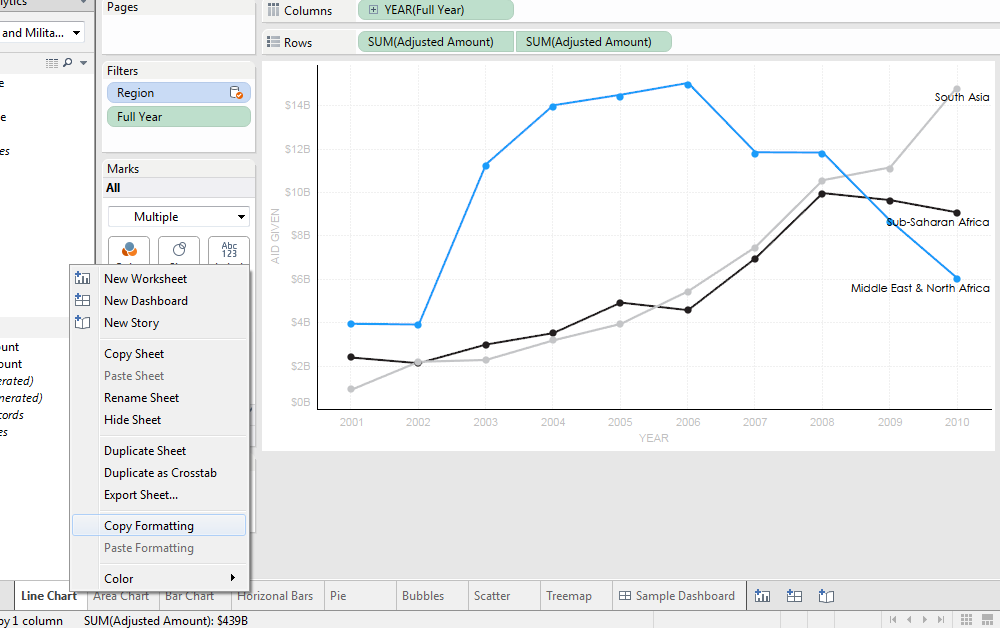
When you are making a new viz and are ready to incorporate the formatting you created in your template, open up your style template workbook. Find the sheet that has the formatting you want, right-click on the tab at the bottom of your window and select “Copy Formatting.”
Then, go to the viz you are working on, find the sheet whose formatting you want to change, right-click on the tab, select “Paste Formatting,” and VOILA!
This technique is not only a great way to keep up a personal style, but also a fantastic way to standardize a common look and feel across workbooks created by multiple team members. Try downloading my sample style workbook below and applying the formatting to one of your vizzes!









