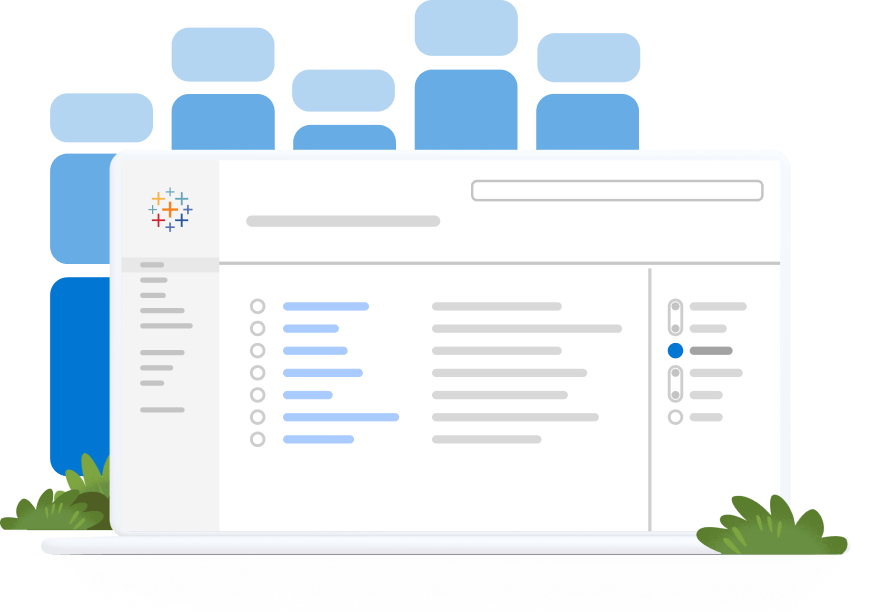Supporto
Scarica driver
Trova i driver per il tuo database per poter connettere Tableau ai dati.
Per scaricare i driver adatti devi conoscere la versione del tuo prodotto Tableau. In Tableau Desktop, seleziona Aiuto > About Tableau. In Tableau Server, clicca l'icona delle informazioni ![]() e seleziona About Tableau Server.
e seleziona About Tableau Server.
Download da un computer
I driver non sono disponibili per i dispositivi mobili. Accedi da un computer per il download.
Scarica i file
Connettori dati web della community
Esamina i connettori dati web creati da utenti e partner di Tableau.