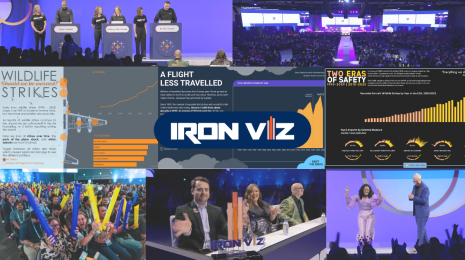How to Connect to Mapbox from Tableau
Note: You can also read this post in French, German, and Spanish.
Tableau 9.2 includes integration with Mapbox, a popular mapping service. Since January is Mapping Month here at Tableau Public, let me show you how you can start taking advantage of this new feature.
As Jewel mentioned, maps are probably Tableau Public's most popular feature, and with Mapbox, you can customize maps in new ways.
To start using this new feature, you first need to sign up for a free Mapbox account at Mapbox.com. Then watch the video, which walks through the connection process. Here are the steps:
- Go to Mapbox.com. Log in to your Mapbox account and navigate to Mapbox Studio.
- Click on the "account" icon on bottom left of the Mapbox Studio screen.
- Select the "API access tokens" tab on your account page.
- Copy "your default token" key.
- Return to Tableau. On your map sheet, click the "map" menu on the top navigation ribbon and select "background maps" --> "map services."
- Select the "add" button on the bottom-left corner of the window and click on "Mapbox maps."
- Create a style name for whatever map you are creating, then paste in your copied "default API access token." Select the Mapbox preset style of your choice.
Here is the video, which walks through the same steps:
Once you’re connected, take some time to explore what’s possible with Tableau and Mapbox. For examples of Tableau Public authors who've already started using Mapbox to great effect, check out this blog post written by Matthew Irwin of Mapbox.