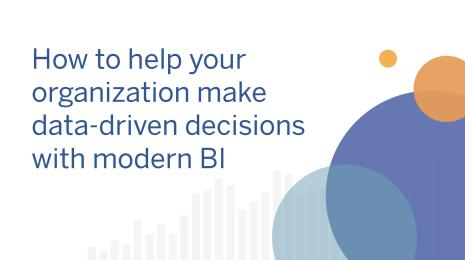For Server-Admin Eyes Only
Server admins, have we got an idea for you.
To celebrate April Fools' Day, how about changing your logo on Tableau Server or on your Tableau Online sites to something fun and quirky? (Bonus: GIFs work, too!)
Let me walk you through a quick how-to. If you already know how to change your logo, scroll down for some inspiration.
How to Change Your Logo
You can customize the logo that appears on the Tableau Server sign-in page and in the upper-left corner of the server pages. (Note: The background colors differ in the two locations, so your logo may look different depending on which location you are viewing.)
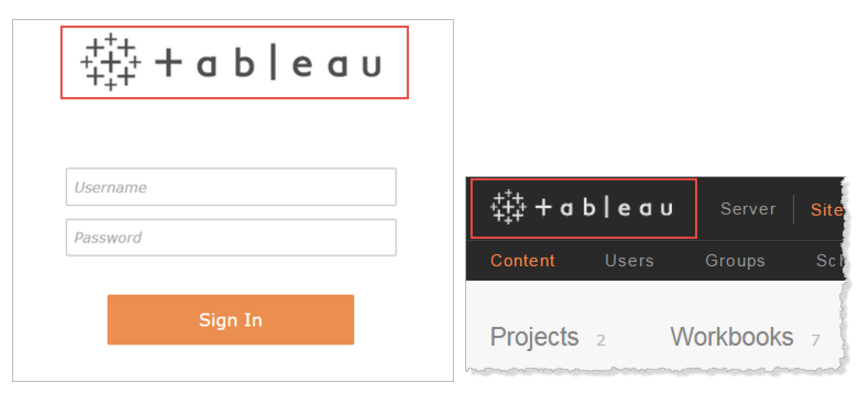
If an image or GIF is larger than 160 x 160 px (large logo), it will be clipped. The image file you use should be in GIF, JPEG, or PNG format.
To change the logo on Tableau Server:
1. Open a command prompt as an administrator and type the following:
cd C:\Program Files\Tableau\Tableau Server\9.3\bin
2. Type (for an image up to 160 x 160 px, but not smaller than 32 x 32 px):
tabadmin customize logo C:\My Pictures\logo.png
3. Restart the server for the change to take effect by typing:
tabadmin restart
4. To restore the default logo type the following:
tabadmin customize logo -d
5. Then restart the server:
tabadmin restart
To change the logo for a Tableau Online site:
1. Go to the site you want to change the logo on, you can do different logos on different sites.
2. Go to Settings.
3. Select the image or GIF you want to use.
4. Click "save."
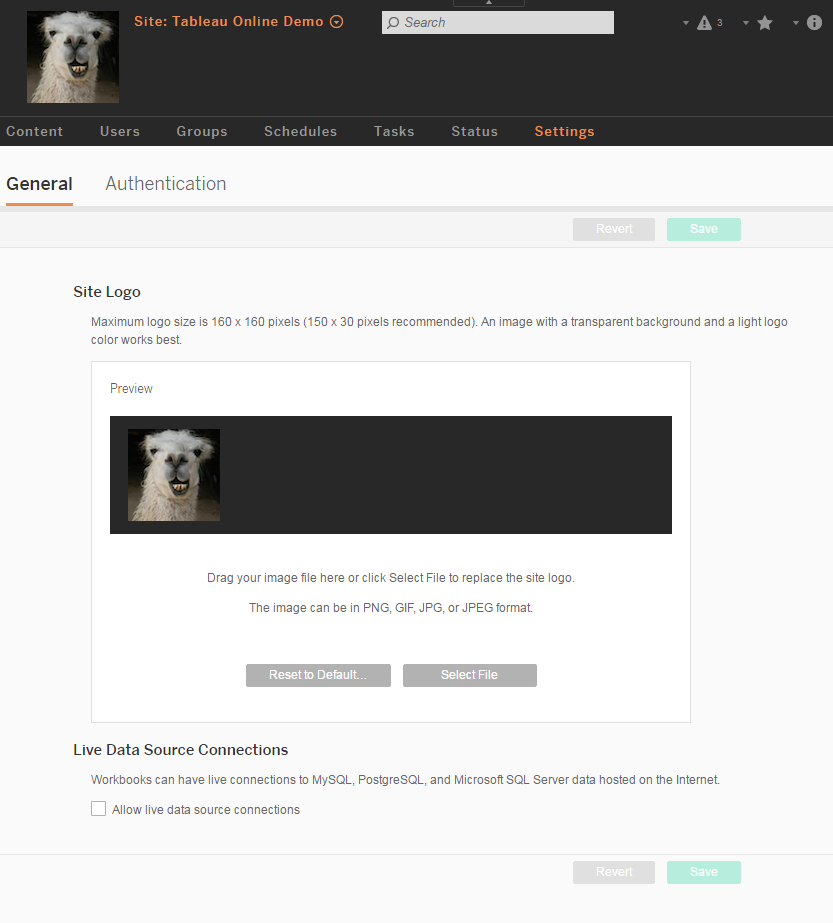
If you're looking for inspiration on the web, just remember that anything you choose has to be 160 x 160 px or smaller. Otherwise, the image will be clipped.
Here are a few ideas to get you going:
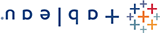


Got a great idea of your own? Share it with us in the comments below!
Relaterade berättelser
Subscribe to our blog
Få de senaste Tableau-uppdateringarna i din inbox.