Custom Admin Views: Tableau Explorer
Tableau Software has revolutionized the Business Intelligence industry by allowing users to connect to, visualize, and interact with their data. We also partner with organizations that are innovating along the same lines. Interworks is one such partner, and with their new Tableau Explorer tool, they've simplified the BI experience even further using Tableau Server's custom administrative views.
What is Tableau Explorer?
Tableau Explorer is a view into a Tableau Server installation. It's a workbook (a Tableau .twb file) with two sheets that connect to Tableau Server’s backend database and reads all of the vizzes found in that instance of the database and renders it in a dashboard. It incorporate your server's security layer. It also removes some of the controls and toolbars that come enabled with a standard install of Tableau Server.
Interworks demonstrates Tableau Explorer
This particular rendering lends itself really well to organizations where they will need to embed the list of vizzes in their native intranet site or portal. The user experience changes so that it appears that they are still in their company portal.
Once you select a view from the list, that report is launched in a separate window.
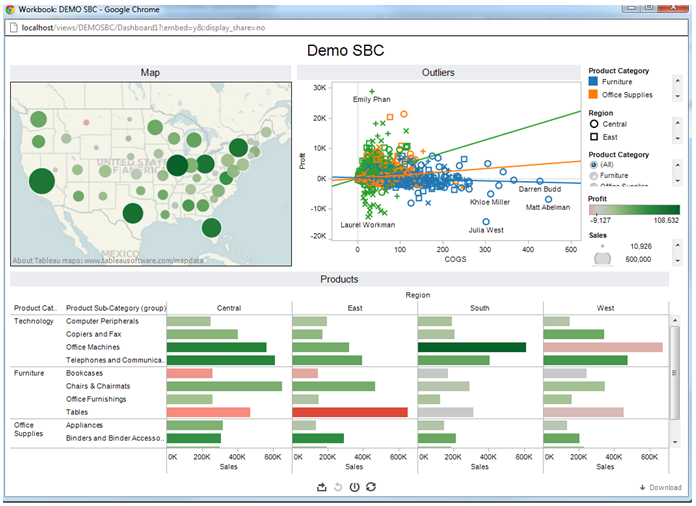
How to Install Tableau Explorer
Tableau Explorer is not a standard product offering from Tableau Software. It is a workbook that was developed by Interworks, Inc. To make this work with an installation of Tableau Server there are several things that are needed.
- Download the workbook from Interworks, Inc. There are even a few videos available on the Interworks, Inc. website that walks through what needs to be done.
- Next, there are some setting changes to the PostgreSQL database so that the Interworks, Inc. workbook can connect to the Tableau Server PostgreSQL database.
- With the Command Prompt window (run as Administrator) create a password for the tableau user. This will be used later when you publish the Interworks workbook to Tableau Server.
- (Optional) In cases where you need to access the Tableau Server that is running a remote machine there are a set of instructions to cover that as well.
- Next, the workbook is published to Tableau Server except that upon registering the workbook the newly created database password is embedded. Embedding this password keeps users from having to enter the password every time they launch Tableau Server with the link embedded on their portal.
You can find a complete set of instructions from Tableau here.
If your organization would like to have a different user experience for navigating in Tableau Server, Tableau Explorer is a good option. What Interworks, Inc. has done is incorporated this as a part of their offerings to simplify Tableau for customers, a working piece of a much larger picture.
Subscribe to our blog
Receba em sua caixa de entrada as atualizações mais recentes do Tableau.


