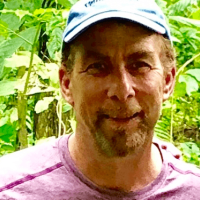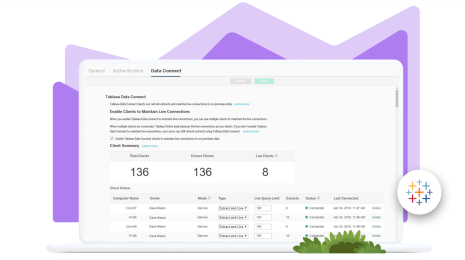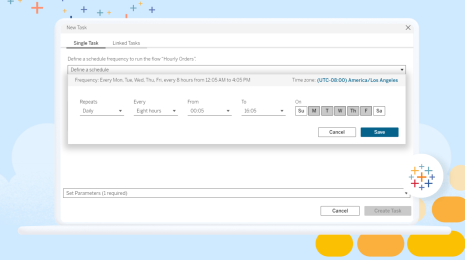Tune in to use collections, playlists for your data
Take a look at what you have in your music library. You’ve got songs from different albums, artists, and even genres. You probably have music for different moods, activities, or times of day. Just like with songs, the data you use isn’t always contained in the same project on your Tableau site. And you might have trouble remembering where to find the assets you don’t use regularly.
With our new collections feature, you can gather the data from across your site and organize them to fit how you use them—just like playlists!
In Tableau 2020.4, we made collections available to Tableau Online customers as part of a Collections Limited Preview Program, but with the Tableau 2021.2 release, collections makes its official debut to all Tableau Online and Tableau Server customers.
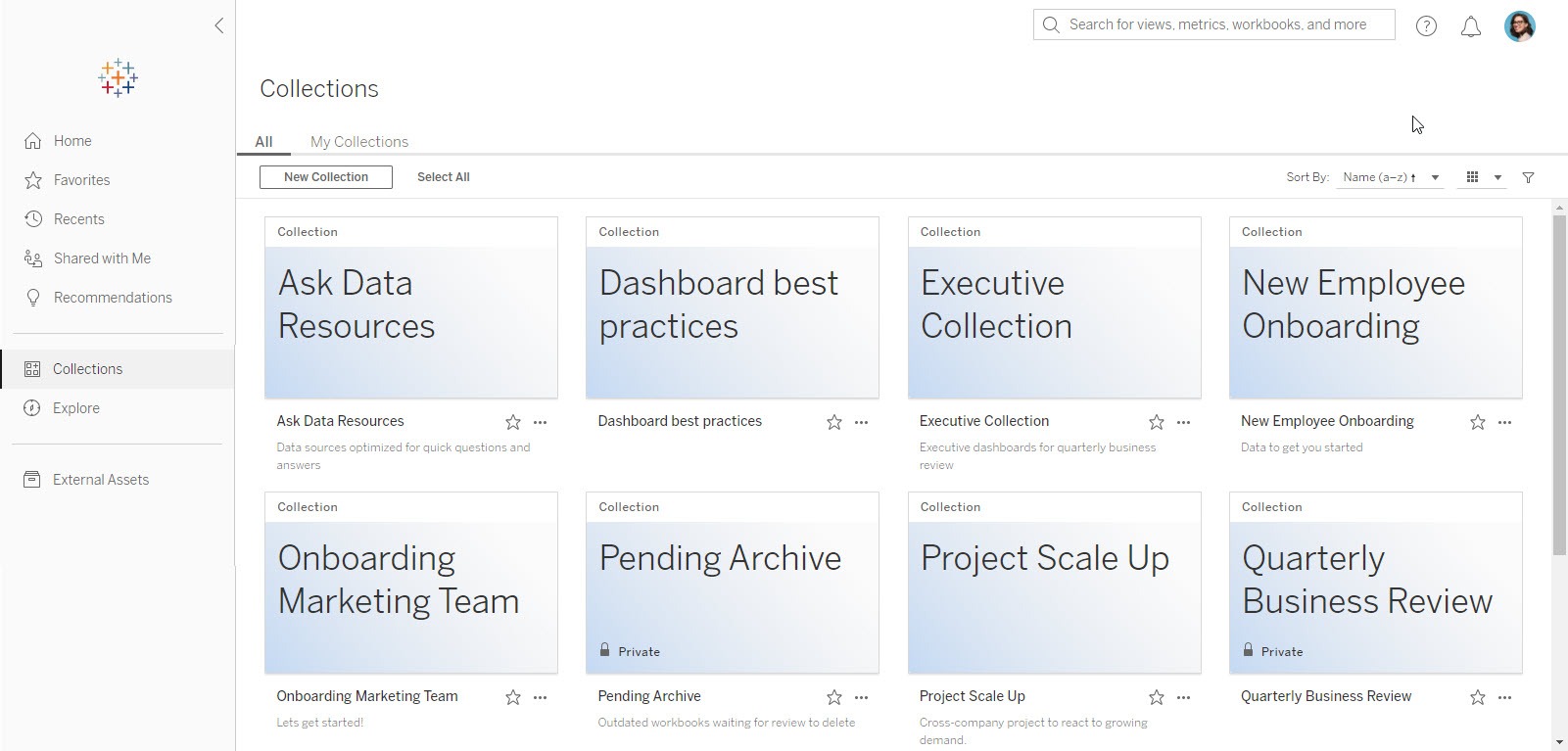
Organize your data the way you think about your data
Many customers model their Tableau sites and projects after their organizational structures: by departments, regions, or a nested hierarchy of both. But when it comes to using data, most people collaborate with other teams and departments. Often, this means navigating in and out of different projects to get to the right data and content.
Collections introduce the ability to curate content from across various projects—helping users navigate and find the content they need in the context of how they need to use it. You can promote specific content to help new users find relevant data, align content to workflow processes for easier reviewing or archiving, and even use collections in meetings and quarterly reviews to ensure everyone is referencing the same dashboards.
Collections function as lists—you aren’t making copies of your assets, moving them in or out of their project folders, or changing any security permissions. You can keep a collection private just for you, or grant view permissions so others can search for and use it, too. And the same content can be added to different collections, helping keep data conversations centered around a single source of truth.
Getting started with collections
Starting in Tableau 2021.2, you’ll see a new option in the left navigation for collections. Here, you’ll find all the collections you have access to—the ones you own and the ones you've been given permissions to view. You can also see just the collections you own on the My Collections tab.
As long as you’re a licensed user on a site, you can create a collection! Click the New Collection button at the top of the collections page to create your collection and edit the default name. As you browse through projects, add content to your collection right from the item’s action menu.

From the Add to Collections dialog, select one or more collections to add your content.

You can add many kinds of data assets from your site to a collection, including workbooks, Prep flows, and even data roles. Currently, you can’t add a collection to another collection, or add Ask Data lenses, custom views, databases, and tables.
Sharing collections
Just like playlists, you can share collections and help others find the data you’ve curated for specific projects, meetings, or tasks. By default, collections are made private so that only you (and administrators) can see them.
To share a collection so others can use it, you’ll need to grant them view permissions so they can browse and find it.
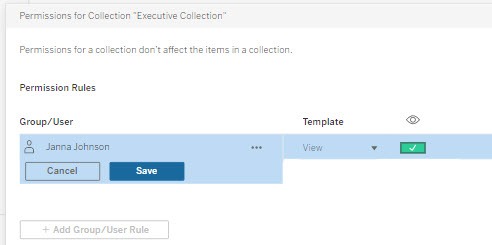
You can also choose to send a note to let your colleagues know about the collection. When you use the Share button to send a link to your collection, the recipients will get an email. Plus, the collection will appear in their Shared with Me channel on the Home page to make it easy for them to find again.

Even though you've granted view access to the collection, the security permissions for each of the items within it won’t change—people will only see the data they have access to.
Try collections for yourself
Learn more about how to use collections and start creating your own curated lists.
We’re excited to release this new feature to all of our customers, and we did it based on valuable feedback from you! To all of our customers who participated in our Collections Limited Preview Program: Your feedback is important to us to better understand how you engage with data so we can build experiences that serve your needs—so thank you!
Verwante verhalen
Subscribe to our blog
Ontvang de nieuwste updates van Tableau in je inbox.