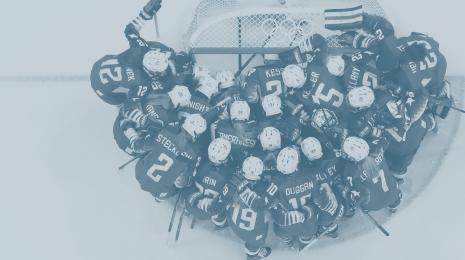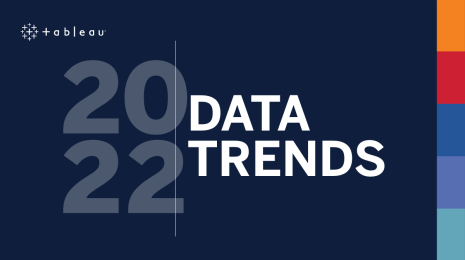Publishing data sources just got easier in Tableau 9.3
Update: Tableau 9.3 is here! Download now to try out the feature outlined below.
Tableau 9.3 includes a new, delightful flow for publishing your data sources. We’ve added a number of features and tied them together so that everything you need is at your fingertips.
Data sources are reusable connections to data. When you prep your data, add calculations, and make other changes to your fields, these changes are all captured in your data source. Then when you publish the data source to Tableau Online or Tableau Server, other people can use it to conduct their own analysis. This means you can offer a single source of truth at scale. Any changes to the data source relay to all connected workbooks.
Another benefit to publishing is that Tableau Online and Tableau Server can keep your extracts fresh on a schedule. To learn more about keeping data fresh with Tableau Online, check out our whitepaper.
Smooth and simple user experience
Just like before, start by clicking “Publish” from Tableau Desktop. The first thing you’ll notice is a new dialog designed to help you publish quickly with the right settings. We intentionally placed the most frequently-used settings at the forefront. The result is a smooth workflow with all the controls you’ve always had.

The rest of the experience takes a similar approach. Tableau 9.3 takes common tasks and automates them where it makes sense.
Automatic extract creation
Sometimes data you've connected to live in Tableau Desktop needs to be extracted in order for it to work with Tableau Online or Tableau Server. Now Tableau does this for you as you publish.
Replace on publish
You may want to explore your data in Tableau Desktop while connected to a data source you just published. In Tableau 9.3, this is as easy as checking a box, then returning to Tableau Desktop to continue your analysis. This means you can maintain a single source of truth.
You can also keep your data fresh if you’ve scheduled refreshes, and later publish your workbook with the server data source connection. And if you change your mind and want to keep editing the data source after you publish, just click undo to switch back to using your local data source.
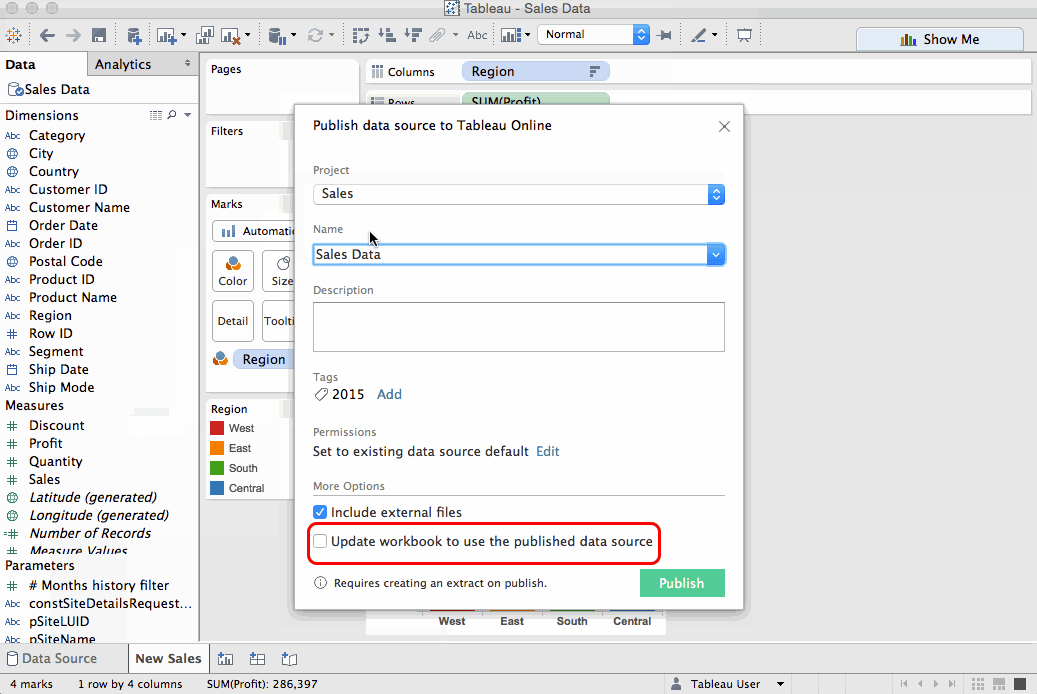
IP whitelist guidance
Cloud databases may require you to whitelist Tableau’s IP address. Tableau 9.3 will complete a check then offer guidance and the required IP address. Tableau will even pause on publishing while you add the IP address. And if you’re not able to do so at the time, it’s no problem. Tableau will create an extract for you so that you can share a snapshot of your data until you enable a connection.
Scheduling with Tableau Online
It is now even easier to keep your data fresh when working with Tableau Data Extracts. After publishing, Tableau will take you to the browser and guide you to the best refresh policy for your data. With just a few clicks, you can set a refresh schedule to keep these snapshots of your data fresh on an ongoing basis, whether your data is in the cloud or on-premise.

Publish launches sync
Now when you set a schedule in Tableau Online for on-premise data, your browser automatically launches the Online Sync client in your system tray to ensure your data stays fresh.
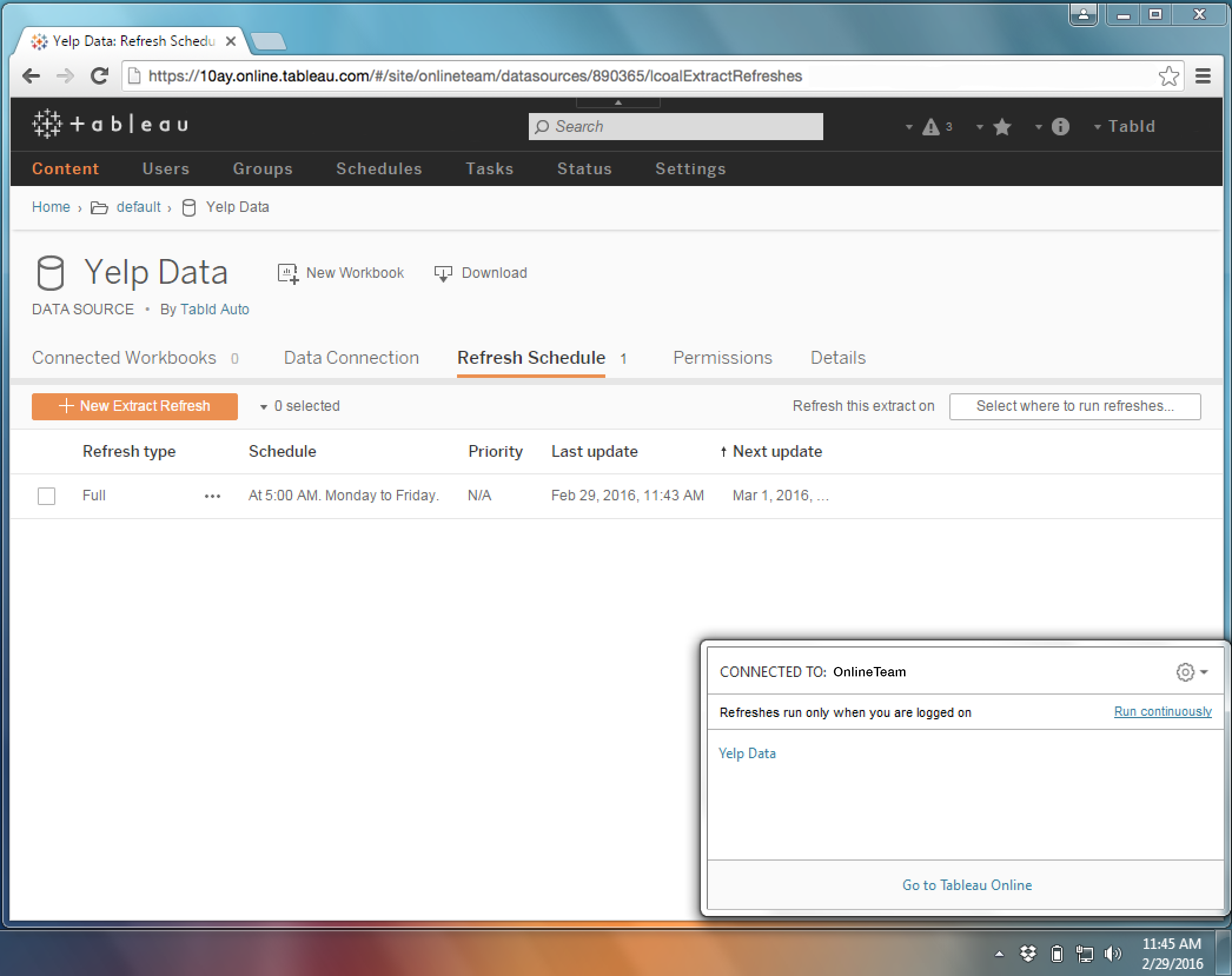
Join the beta
Tableau 9.3 is currently in beta and is available for existing Tableau customers. Check out our beta program to learn more and sign up.
As with anything in beta, your feedback is important. So do let us know what you think. Visit the Ideas Forum and share your ideas for features you’d like to see in Tableau. If you have a question or feedback about the current functionality, please leave us a comment below.
Follow the blog for more news about Tableau 9.3, including an in-depth look at the new mapping features.
Learn more about Tableau 9.3
Tableau 9.3 has arrived
We sweat the small stuff in Tableau 9.3
In Tableau 9.3, start interacting with your dashboard while it loads
Stay in the flow with Tableau Online 9.3
Stay connected with auto sign-in in Tableau 9.3
Say hello to versioning in Tableau 9.3
Dude, where's my workbook?
Introducing initial SQL with parameters in Tableau 9.3
See the new server management tools in Tableau 9.3
Combine your data with Union in Tableau 9.3
Tableau 9.3 beta is here
Autres sujets pertinents
Abonnez-vous à notre blog
Recevez toute l'actualité de Tableau.